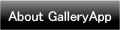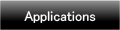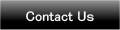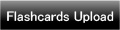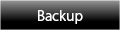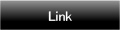Home | Applications | Multi-Day Planner
Multi-Day Planner
Save and manage daily events and health conditions just by tapping a pensil (Event) button on the calendar!
A Timetable function for students but can be used in a different way as well!
Save notes with tag names and sort them to folders! Use it as to-do list!
Handwriting Memo for a quick memo or to share photos with a memo with your family and friends!
Manage also daily and repeated plans so you can use as an organizer!
This is a multifunction app but very simple to use!
*Multi-Day Planner does not sync with Google Calendar. When the mobile is manner mode, the alarm may not work properly by the model.
Added a new backup function Export Cloud! You can save, send and retrieve your data by using "Gmail" and "Google Drive". Please click Backup button above to check the description.
Multi-Day Planner Howto Guide
 Modifications
Modifications
 Added a new backup function "Export Cloud"!
Added a new backup function "Export Cloud"!
 Menu Button
Menu Button
❶ Setting: Set the basic functions of the app.
❷ Password: Set the password.
❸ Backup: Save the data to SD card.
❹ Copy to SD card: Copy the data to internal and external SD card.
❺ Recovery: Use this function when you want to return to the previous data. *Please note that the current data will be deleted when you use this function.
*Menu buttons of the calendar.*
---❶ Search: Search events by keywords.
---❷ Alarm: Set the sound and the volume.
---❸ Mark: You can add marks on the date of the calendar.
---❹ Setting Mark:Customize the mark list.
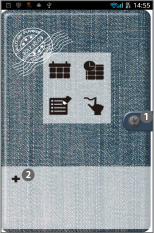
 Tap here to set a password!
Tap here to set a password! Tap + button to add another apps to use them while using Multi-Day Planner.
Tap + button to add another apps to use them while using Multi-Day Planner.
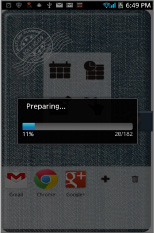
- When tap ② (+ button), you see this process.
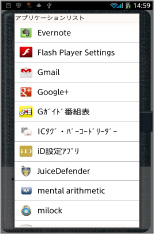
- You can see all the apps you have installed on your mobile. Tap one to add.
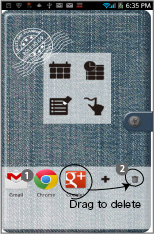
 Confirm here added apps. Add more apps in the same way.
Confirm here added apps. Add more apps in the same way. Drag the app to delete.
Drag the app to delete.
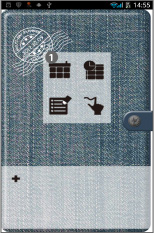
 tap 「Calendar」button.
tap 「Calendar」button.
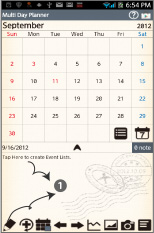
- *Calendar*
 Select a day then tap ① on the calendar. Move to "Daily To-Do".
Select a day then tap ① on the calendar. Move to "Daily To-Do".
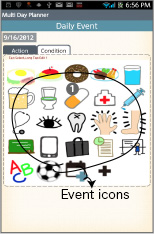
- *Action Tag*
 Tap "Action" tag of "Daily To-Do".
Tap "Action" tag of "Daily To-Do". You can see the list of the default event icons. Let's tap "Medication" icon as a sample.
You can see the list of the default event icons. Let's tap "Medication" icon as a sample.
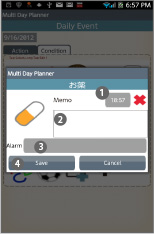
 A pop-up "Medication" appears. the upper right button shows the time you tapped the icon. You can change the time for example, the time when you have to take the madication or the time you took the madication. X button is to clear the time when you don't need to save the time.
A pop-up "Medication" appears. the upper right button shows the time you tapped the icon. You can change the time for example, the time when you have to take the madication or the time you took the madication. X button is to clear the time when you don't need to save the time. You can save memo.
You can save memo. Set the alarm.
Set the alarm. Tap "Save" to finish and go back to the calendar. You can confirm saved events on the list of the calendar. You can save more events in the same way.
Tap "Save" to finish and go back to the calendar. You can confirm saved events on the list of the calendar. You can save more events in the same way.
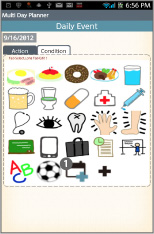
- *How to add events*
 When you want to save an event that does not have on the list, but not want to register a new event icon on the list, tap "Add Event" icon.
When you want to save an event that does not have on the list, but not want to register a new event icon on the list, tap "Add Event" icon.
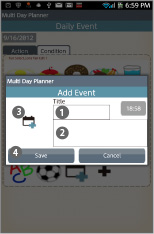
- *How to add events*
 Enter the title name, change the time (if it is necessary).
Enter the title name, change the time (if it is necessary). Save memo.
Save memo. Tap here to change the icon.
Tap here to change the icon. Tap "Save" to finish.
Tap "Save" to finish.
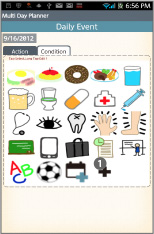
- *When you want to add a new event icon on the list*
 Tap "Add" button. A pop-up appears.
Tap "Add" button. A pop-up appears.
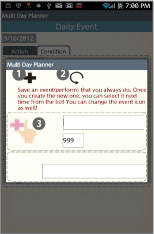
- *Add icon pop-up*
 Add:add a new event icon and save with this button.
Add:add a new event icon and save with this button. Back:go back to Daily To-Do.
Back:go back to Daily To-Do. Tap here to change the icon.
Tap here to change the icon.
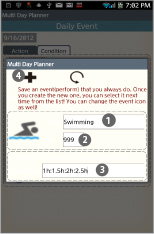
- *How to add an event icon (Example)*
 Event name.
Event name. Select the sort. If you save 999, the icon will be added at the end of the list.
Select the sort. If you save 999, the icon will be added at the end of the list. SelectItem:You can create subcategories here.
SelectItem:You can create subcategories here. Tap "Save" to finish.
Tap "Save" to finish.
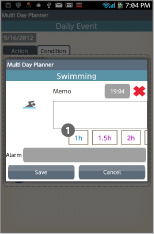
 This is the example of subcategories.
This is the example of subcategories.- Customize the event list as you like!
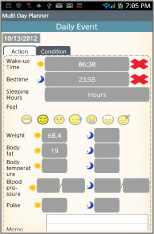
- *Condition Tag*
- You can save records here just by tapping each buttons! It is very simple!
- You can save, Wake-up time/Bed time/Sleeping hours/Conditions(face icons)/Weight/Fat rate/Temperature/Blood pressure/Pulse and Memo.
- Each item can be displayed by a graph (Tap "Graph" button on the calendar.).
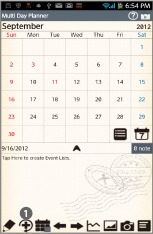
- *How to create repeated events*
 Tap "Repeat" button on the calendar.
Tap "Repeat" button on the calendar.
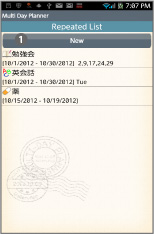
- *How to create repeated events*
 Tap "New".
Tap "New".
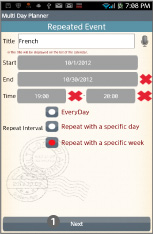
- *How to create repeated events*
- Move to "Repeated Event".
- This is a sample data. Here, we make a plan with specific weeks.
 Tap "Next".
Tap "Next".
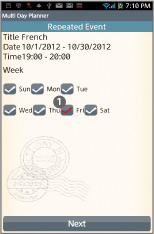
- *How to create repeated events*
 Select weeks here.
Select weeks here.- Tap "Next".
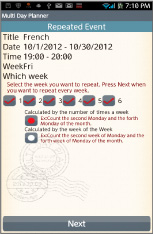
- *How to create repeated events*
- When the plan repeats every week, you don not need to change anything here.
- Tap "Next".
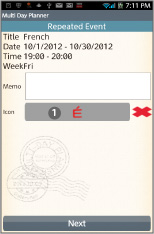
- *How to create repeated events*
 Select an icon for the plan. The selected icon will be displayed on the date of the calendar.
Select an icon for the plan. The selected icon will be displayed on the date of the calendar.- Tap "Next".
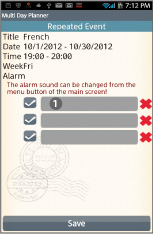
- *How to create repeated events*
 Set the alarm.Tap "Save" to finish.
Set the alarm.Tap "Save" to finish.
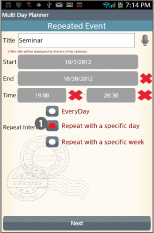
- *How to create repeated events*
 Select ① to create irregular repeated plans very easily!
Select ① to create irregular repeated plans very easily!- Tap "Next".
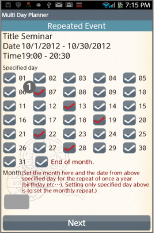
- *How to create repeated events*
 Select the numbers of the days.
Select the numbers of the days.- Tap "Next", select an icon for the plan and set the alarm. Tap "Save" to finish in the end.
- Let's create repeated plans in the same way!
- *Delete repeated events on 「Repeated Event」window. Can't be deleted on 「Event」window.
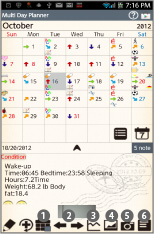
- *Buttons of the calendar/from the left*
 Today butoon: Go back today's date.
Today butoon: Go back today's date. Left & Right button: Move the date right to left.
Left & Right button: Move the date right to left. Graph button: You can see graphs of Daily To-Do.
Graph button: You can see graphs of Daily To-Do. Photo List button: Move to Photo window.
Photo List button: Move to Photo window. Camera button: Take photos or select photos from the gallery of the mobile.
Camera button: Take photos or select photos from the gallery of the mobile. Menu button: Move to another apps or another windows.
Menu button: Move to another apps or another windows.
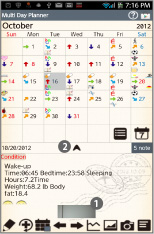
- *How to edit saved photos on the calendar*
 Tap one of the photos that saved on the calendar (You can see small sized photos above of calendar's buttons).
Tap one of the photos that saved on the calendar (You can see small sized photos above of calendar's buttons). Tap ② to see the photo better.
Tap ② to see the photo better.
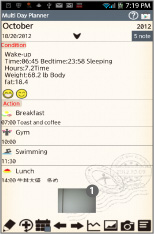
- *How to edit saved photos on the calendar*
- You can see the event list in a full screen. This is very convenient when you want to see all the events of the day.
 Tap the photo.
Tap the photo.
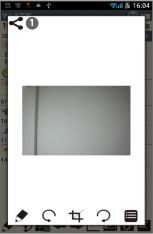
- *How to edit saved photos on the calendar*
 Share button: You can share the photo.
Share button: You can share the photo.
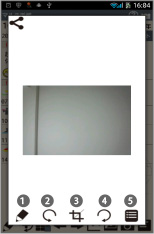
- *How to edit saved photos on the calendar*
 Move to "Photo Edit".
Move to "Photo Edit". Rotate counterclockwise.
Rotate counterclockwise. Clip the photo.
Clip the photo. Rotate clockwise.
Rotate clockwise. Move to "Photo".
Move to "Photo".- Tap ① Pensil button!to move to "Photo Edit"!
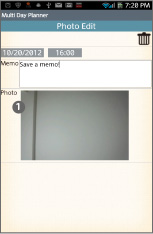
- *Photo Edit*
 Tap the photo.
Tap the photo.- Move to "Photos".
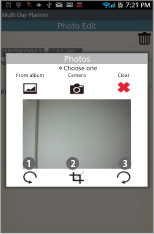
- *Photos*
 Rotate counterclockwise.
Rotate counterclockwise. Clip the photo.
Clip the photo. Rotate clockwise.
Rotate clockwise.
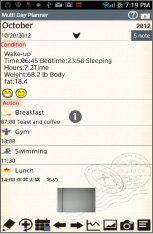
- *How to edit saved events*
 Open the calendar. After saving events, you can confirm the saved events on the list of the calendar. Tap one of the events from the list.
Open the calendar. After saving events, you can confirm the saved events on the list of the calendar. Tap one of the events from the list.- Move to "Daily Event".

- *Daily Event*
 Move up:Move the event to the previous day or before.
Move up:Move the event to the previous day or before. Put off:Move the event to the next day or later.
Put off:Move the event to the next day or later. Checkmark:Tick the checkmark here then a red checkmark appears on the event of the list on the calendar. You can understand the event has done at a glance.
Checkmark:Tick the checkmark here then a red checkmark appears on the event of the list on the calendar. You can understand the event has done at a glance. Delete:Delete the event.
Delete:Delete the event.- *The window is a bit different when select "Sports" event.
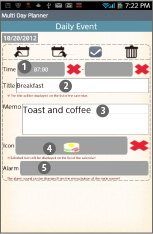
- *You can edit the saved event here!*
 Change the time.
Change the time. Change the title.
Change the title. Change the content of the memo.
Change the content of the memo. Chenge the icon.
Chenge the icon. Set the alarm.
Set the alarm.
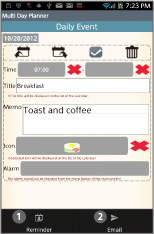
- *Menu buttons of the "Daily Event"*
 Set the alarm. You can set the alarm in either way!
Set the alarm. You can set the alarm in either way!  Send this event by email.
Send this event by email.
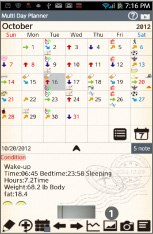
- *Photo Window*
 Tap "Photo List" button on the calendar.
Tap "Photo List" button on the calendar.
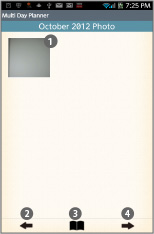
- *Photo*
 Tap one of the photos to move Photo Edit.
Tap one of the photos to move Photo Edit. Move to the previous month.
Move to the previous month. Move to Album.
Move to Album. Move to the next month.
Move to the next month.
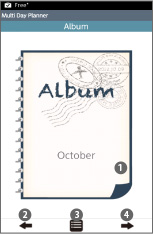
- *Album*
 Turn over the album cover to see the photos.
Turn over the album cover to see the photos. Move to the previous month.
Move to the previous month. Move to Photo.
Move to Photo. Move to the next month.
Move to the next month.
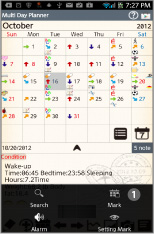
 Press Menu button of the mobile, then select "Mark".
Press Menu button of the mobile, then select "Mark".
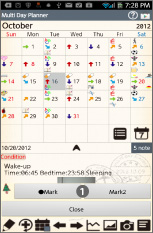
- Press "Menu" → Select "Mark".
 Add marks you want on the date.
Add marks you want on the date.- *How to add*
- Tap either Mark or Mark2, select a mark then tap the date.
- *How to delete*
- Select the same mark you want to delete and then tap the mark.
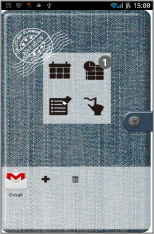
 Tap「TimeTable」button.
Tap「TimeTable」button.
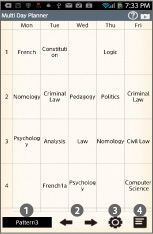
- *TimeTable*
 Change the pattern name. You can make up to 3 patterns.
Change the pattern name. You can make up to 3 patterns. Move the patterns back and forth.
Move the patterns back and forth. Set the timetable display.
Set the timetable display. Move to another apps or another window.
Move to another apps or another window.
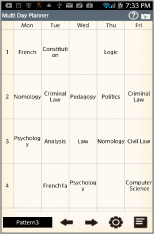
- *Timetable Example1*
- The sample of a timetable for a university student.
- You can use the timetable in a different way as well. To organize reservation for a private teacher for example, you can use it as you like.
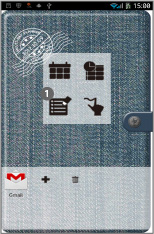
 Tap「Note」button.
Tap「Note」button.
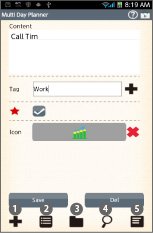
- *Note*
 Add:add new note.
Add:add new note. List:See the list of the notes.
List:See the list of the notes. Tag:Move to Tag Folder.
Tag:Move to Tag Folder. Search:Search a note with a keyword.
Search:Search a note with a keyword. Menu : Move to another apps or another window.
Menu : Move to another apps or another window.
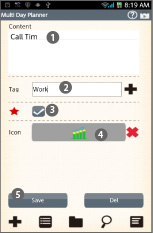
- *Add Note*
 Enter the memo.
Enter the memo. Enter a tag name. When you have already saved tag names, and when you want to use the same tag name for the note, tap + button to see the list of the tag names.
Enter a tag name. When you have already saved tag names, and when you want to use the same tag name for the note, tap + button to see the list of the tag names. Tick here when it is important. A star mark will be appeared on the right of the note list.
Tick here when it is important. A star mark will be appeared on the right of the note list. Select an icon for the note.
Select an icon for the note. Save the note.
Save the note.
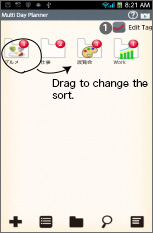
- *Tag Folder*
- Drag a folder to change the sort.
 Tick the checkbox then tap a folder.
Tick the checkbox then tap a folder.- *When you want to delete a folder, you have to delete all the notes in the folder first. Tap "List" button →Tap the note you want to delete→Edit→Delete→Tap OK. Repeat this until the folder will be empty.→Move to Tag Folder→Tick "Edit Tag"→Tap the folder you want to delete→Delete.
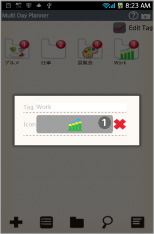
- *Tag Folder*
 You can select an icon for the folder.
You can select an icon for the folder.
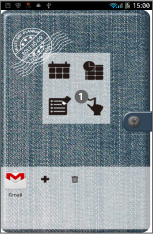
- *Handwriting Memo*
- Tap 「Handwriting Memo」button.
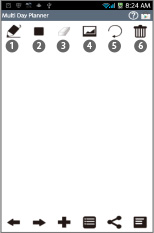
- *Handwriting Memo*
 Line width.
Line width. Pensil color.
Pensil color. Eraser.
Eraser. Select a background image from the gallery.
Select a background image from the gallery. Undo.
Undo. Delete.
Delete.
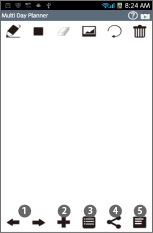
- *Handwriting Memo*
 Move the memo back and forth.
Move the memo back and forth. Add new memo.
Add new memo. The list of the memos.
The list of the memos. Share button.
Share button. Move to another apps or another window.
Move to another apps or another window.
 Click the link below to download Multi-Day Planner from your mobile.(To download Multi-Day Planner, open our website with your mobile and tap the right link.) Multi-Day Planner Multi-Day Planner Free
Click the link below to download Multi-Day Planner from your mobile.(To download Multi-Day Planner, open our website with your mobile and tap the right link.) Multi-Day Planner Multi-Day Planner Free
 Click QR cord below. The link to the Android market will be sent your mobile.Tap the QR cord if you visit our website with your mobile.
Click QR cord below. The link to the Android market will be sent your mobile.Tap the QR cord if you visit our website with your mobile.
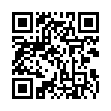 Multi-Day Planner
Multi-Day Planner
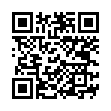 Multi-Day Planner Free
Multi-Day Planner Free