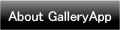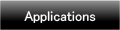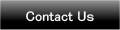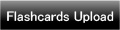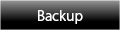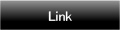Home | Applications | ShiftLog Ladys&Mens
ShiftLog Ladys&Mens
Save and manage workplaces and shifts very easily! Save as much as workplaces and shifts you want! It is unlimited!
Display up to 5 shifts each day! Saved shifts are displayed in timeline below the calendar! Drag and move in all direction!
You can also save breaktime, day wage and set an alarm for each shift!
*ShiftLog Ladys&Mens do not sync with Google Calendar. When the mobile is manner mode, the alarm may not work properly by the model.
Added a new backup function Export Cloud! You can save, send and retrieve your data by using "Gmail" and "Google Drive". Please click Backup button above to check the description.
ShiftLog Ladys&Mens Howto Guide
 Modifications
Modifications
 2013.03.24:Fixed a bug of alarm function!
2013.03.24:Fixed a bug of alarm function!
 Added a new backup function "Export Cloud"!
Added a new backup function "Export Cloud"!
 Menu Button
Menu Button
❶ Calendar Mail:Send your shift by email with the image.
❷ Alarm: Set sound and volume.
❸ Setting:Select a background color and set basic functions of the app.
❹ Backup:
-----Import SD card: Import data from SD card.
-----Export SD card: Export data to SD card.
-----Export Cloud:You can backup data to Google Drive and Dropbox.*Please install either software from the market.
❺ Password: Set the password.
❻ More
 Copy to SD card: Copy the data to internal and external SD card.
Copy to SD card: Copy the data to internal and external SD card.
 Recovery: Use this function when you want to return to the previous data. *Please note that the current data will be deleted when you use this function.
Recovery: Use this function when you want to return to the previous data. *Please note that the current data will be deleted when you use this function.
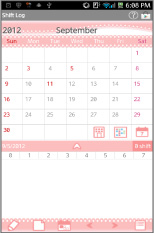
- The initial window is the calendar.
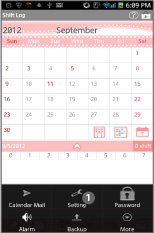
 Let's select background color first! Press "Menu" button of the mobile and select "Setting".
Let's select background color first! Press "Menu" button of the mobile and select "Setting".
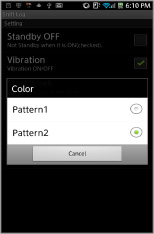
- Select "Color" from "Setting".
- Ladys pattern1:Pastel blue
- Ladys pattern2:Pink
- Mens pattern1:Blue
- Mens pattern2:Gray
- Select the color you like!
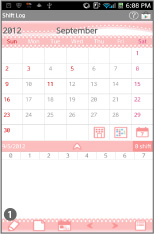
- Let's create shifts next!
 Tap "Edit" button.
Tap "Edit" button.
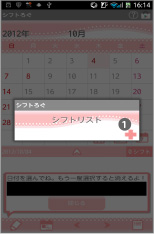
- Move to Shift List window.
 Tap + button to creat a new shift.
Tap + button to creat a new shift.
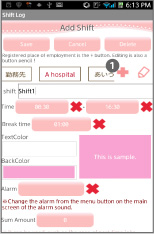
- Move to Add Shift window.
 Tap + button to add a new workplace.
Tap + button to add a new workplace.
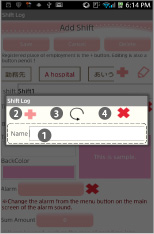
- Move to this window.
 Enter a workplace name.
Enter a workplace name. Save button.
Save button. Back button. Go back to Add Shift.
Back button. Go back to Add Shift. Delete button. After saving the name, use this button to delete the workplace.
Delete button. After saving the name, use this button to delete the workplace.- Save with Save button and go back to Add Shift.
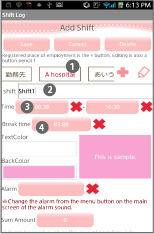
 Confirm names of workplaces here.
Confirm names of workplaces here. Enter shift name.
Enter shift name. Set working hours.
Set working hours. Set the breaktime.
Set the breaktime.
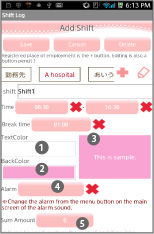
 Select a text color. Default is white.
Select a text color. Default is white. Select a background color.
Select a background color. Preview of the color you made.
Preview of the color you made. Set an alarm.
Set an alarm. Day wage sum. This is for a person who works by hourly wage.
Day wage sum. This is for a person who works by hourly wage. Save a memo.
Save a memo.
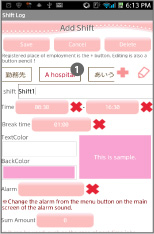
- Let's save the second shift and more!
 If you want to create shifts for the same workplace, confirm the workplace name is selected (red color).
If you want to create shifts for the same workplace, confirm the workplace name is selected (red color).- If you want to create shifts for another workplace, tap + button.
- Create shifts in the same way and save!
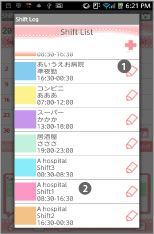
- Confirm here saved shifts.
 "Edit" button. You can edit each shift by tapping this button.
"Edit" button. You can edit each shift by tapping this button. Let's tap one of the saved shift!
Let's tap one of the saved shift!
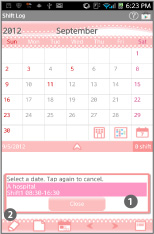
 Go back to the calendar and you can see the selected shift in the balloon. Tap the date you want to add this shift!
Go back to the calendar and you can see the selected shift in the balloon. Tap the date you want to add this shift! - Just by tapping dates, add and delete the shifts! It is so easy! Save shifts unlimitedly but display up to 5 shifts in a day.
- Tap the same shift again to delete!
- Release the selection with "Close" button.
 Tap "Edit" button of the calendar to select another shift.
Tap "Edit" button of the calendar to select another shift.
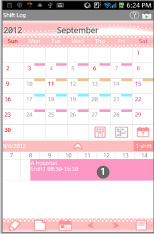
- This is the sample image.
 You can confirm the shift of the day here!
You can confirm the shift of the day here!
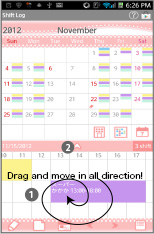
- This is the sample of 3 shifts in a day. You can confirm the shifts here.
 Drag and move in all direction! You can do it when it has more than 3 shifts in a day!
Drag and move in all direction! You can do it when it has more than 3 shifts in a day! Tap this arrow.
Tap this arrow.
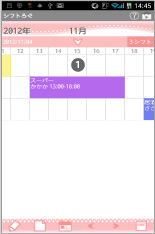
- You can see the shifts in a full screen.
 Drag and move to right and left.
Drag and move to right and left.
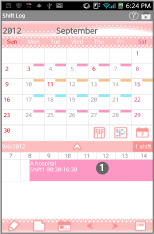
 Tap the shift!
Tap the shift!
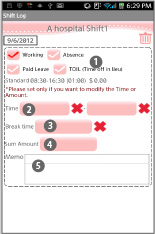
- Move to Shift Edit window.
 Check here working・absence・paid leave・compensatory leave.
Check here working・absence・paid leave・compensatory leave. Change working hours if it is necessary.
Change working hours if it is necessary. Change the breaktime.
Change the breaktime. Change the sum amount.
Change the sum amount. Add and Edit memo.
Add and Edit memo.
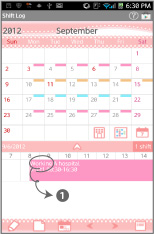
 The sample of when you tick "Working".
The sample of when you tick "Working".
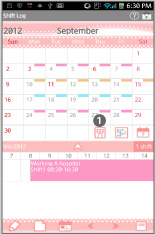
 Workplace button.
Workplace button.
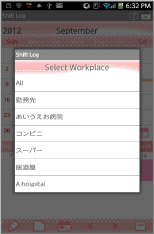
- You can see the list of workplaces. Select one to display the calendar.
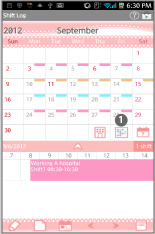
 Shift button.
Shift button.
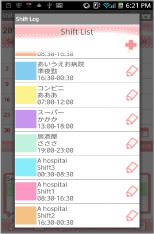
- You can see the list of shifts. Select one to display the calendar.
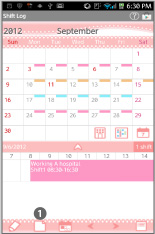
- "Memo" button.
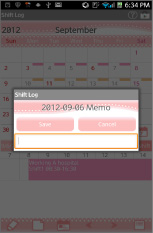
- You can save a short memo for the selected day.
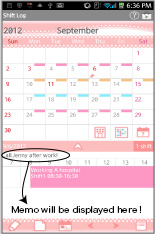
- The memo will be displayed here!
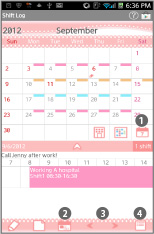
- The rest of the buttons of the calendar.
 Weekly display:Switch the display from monthly to weekly.
Weekly display:Switch the display from monthly to weekly. Today:Go back to today's date.
Today:Go back to today's date. Left and Right:Move dates right and left.
Left and Right:Move dates right and left. List:Switch the display from the calendar to the list.
List:Switch the display from the calendar to the list.
 Click the link below to download ShiftLog Ladys from your mobile.(To download ShiftLog Ladys, open our website with your mobile and tap the right link.) ShiftLog Ladys ShiftLog Ladys Free
Click the link below to download ShiftLog Ladys from your mobile.(To download ShiftLog Ladys, open our website with your mobile and tap the right link.) ShiftLog Ladys ShiftLog Ladys Free
 Click QR cord below. The link to the Android market will be sent your mobile.Tap the QR cord if you visit our website with your mobile.
Click QR cord below. The link to the Android market will be sent your mobile.Tap the QR cord if you visit our website with your mobile.
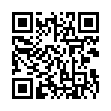 ShiftLog Ladys
ShiftLog Ladys
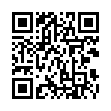 ShiftLog Ladys Free
ShiftLog Ladys Free
 Click the link below to download ShiftLog Mens from your mobile.(To download ShiftLog Mens, open our website with your mobile and tap the right link.) ShiftLog Mens ShiftLog Mens Free
Click the link below to download ShiftLog Mens from your mobile.(To download ShiftLog Mens, open our website with your mobile and tap the right link.) ShiftLog Mens ShiftLog Mens Free
 Click QR cord below. The link to the Android market will be sent your mobile.Tap the QR cord if you visit our website with your mobile.
Click QR cord below. The link to the Android market will be sent your mobile.Tap the QR cord if you visit our website with your mobile.
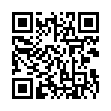 ShiftLog Mens
ShiftLog Mens
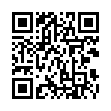 ShiftLog Mens Free
ShiftLog Mens Free