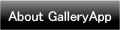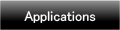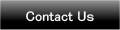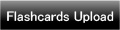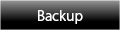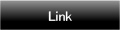Home | Applications | HealthLog Ladys
HealthLog Ladys
HealthLog Ladys is an app very simple & easy to use!
Simple to manage your health and plans!
Just tapping a pensil (Event) button on the calendar to register daily health conditions!
This app covers everything all women need for managing their health and it can be done with one app!
Manage also daily and repeated plans so you can use as an organizer!
*HealthLog Ladys does not sync with Google Calendar.
Added a new backup function Export Cloud! You can save, send and retrieve your data by using "Gmail" and "Google Drive". Please click Backup button above to check the description.
HealthLog Ladys Howto Guide
 Modifications to the new version
Modifications to the new version
 2013.11.30:New marks are available!
2013.11.30:New marks are available!
 Added a new backup function "Export Cloud"!
Added a new backup function "Export Cloud"!
 Menu Button
Menu Button
❶ Base Setting:Save your menstrual cycle.
❷ Mark: You can add marks on the date of the calendar.
❸ Search: Search events by keywords.
❹ Password: Set the password.
❺ Setting: Set the basic functions of the app.
❻ More:
 Alarm: Set the sound and the volume.
Alarm: Set the sound and the volume.
 Twitter: Twitter setting.
Twitter: Twitter setting.
 Setting Mark:Customize the mark list.
Setting Mark:Customize the mark list.
 Backup:
Backup:
-----Import SD card: Import data from SD card.
-----Export SD card: Export data to SD card.
-----Import DietCalendar: Import data from DietCalendar.
-----Import DietCalendar Ladys: Import data from DietCalendar Ladys.
-----Import LadysCalendar: Import data from LadysCalendar.
-----Import LadysCalendar Wiz: Import data from LadysCalendar Wiz.
-----Import LadysCalendar Lucid: Import data from LaydsCalendar Lucid.
-----Export Cloud:You can backup data to Google Drive and Dropbox.*Please install either software from the market.
 Copy to SD card: Copy SD card.
Copy to SD card: Copy SD card.
 Recovery: Use this function when you want to return to the previous data. *Please note that the current data will be deleted when you use this function.
Recovery: Use this function when you want to return to the previous data. *Please note that the current data will be deleted when you use this function.
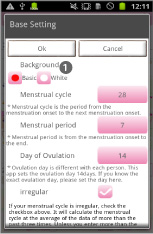
- The initial Window is "Base Setting". The second time and after you start HealthLog Ladys, the calendar appears first.
 Let's select background first!
Let's select background first!- Basic: background with an image.
- White: white background without the image.
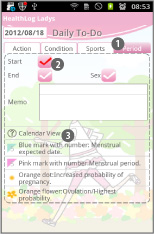
- *"Base Setting"*
- Next, register your period cycle!
 Menstrual cycle: it is the period from the menstruation onset to the next onset.
Menstrual cycle: it is the period from the menstruation onset to the next onset. Menstrual period: it is from the menstruation onset to the end.
Menstrual period: it is from the menstruation onset to the end. Day of ovulation: it is different with each person. HealthLog Ladys sets the ovulation day 14days back from the next period but this is just a reference. If you know the exact ovulation day, please set the day here.
Day of ovulation: it is different with each person. HealthLog Ladys sets the ovulation day 14days back from the next period but this is just a reference. If you know the exact ovulation day, please set the day here. Irregular: If your menstrual cycle is irregular, tick the checkbox above. It will calculate the cycle at the avarage of the data of more than the past three times. Unless you enter more than the data of three times, it will automatically calculate the cycle of the above numbers.
Irregular: If your menstrual cycle is irregular, tick the checkbox above. It will calculate the cycle at the avarage of the data of more than the past three times. Unless you enter more than the data of three times, it will automatically calculate the cycle of the above numbers. Press "OK" to save.
Press "OK" to save.
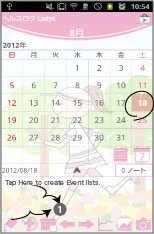
- *After saving Base Setting*
- At this point, there is no difference on the calendar's display. After you save the first period onset, the several marks appear on the calendar.
- *When your period started*
 Select the day that your period started, then tap ①.
Select the day that your period started, then tap ①.
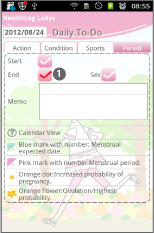
 Move to "Daily To-Do". Select "Period" tag.
Move to "Daily To-Do". Select "Period" tag. Tick the checkbox of "Start" then press "Back" button of the mobile to go back to the calendar. The data will be automatically saved with this action. *This is a common action of GalleryApp applications when there is no "save" button.
Tick the checkbox of "Start" then press "Back" button of the mobile to go back to the calendar. The data will be automatically saved with this action. *This is a common action of GalleryApp applications when there is no "save" button. These are the description of each mark.
These are the description of each mark.

 You can confirm marks on the calendar.
You can confirm marks on the calendar.
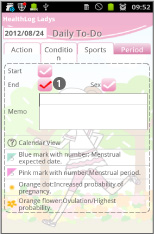
- *When your period ended*
 Like when it began, select the end day on the calendar→tap Event button→move to Daily To-Do→select the tag "Period". Tick the checkbox of "End"→press "Back" button of the mobile to go back to the calendar. The green triangle on the date will turn pink.
Like when it began, select the end day on the calendar→tap Event button→move to Daily To-Do→select the tag "Period". Tick the checkbox of "End"→press "Back" button of the mobile to go back to the calendar. The green triangle on the date will turn pink.
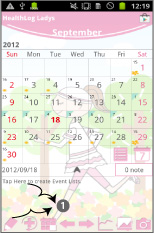
- *Daily To-Do*
 Select a day then tap ① on the calendar.
Select a day then tap ① on the calendar. Move to "Daily To-Do".
Move to "Daily To-Do".
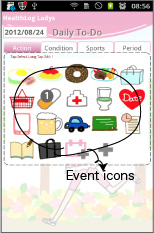
- *Action Tag*
 Tap "Action" tag from "Daily To-Do".
Tap "Action" tag from "Daily To-Do". You can see the list of the default event icons. Let's tap "Medication" icon as a sample.
You can see the list of the default event icons. Let's tap "Medication" icon as a sample.

 A pop-up "Medication" appears. the upper right button shows the time you tapped the icon. You can change the time for example, the time when you have to take the madication or the time you took the madication.
A pop-up "Medication" appears. the upper right button shows the time you tapped the icon. You can change the time for example, the time when you have to take the madication or the time you took the madication. You can save memo.
You can save memo. Set the alarm.
Set the alarm. Tap "Save" to finish and go back to the calendar. You can confirm saved events on the list of the calendar. You can save more events in the same way.
Tap "Save" to finish and go back to the calendar. You can confirm saved events on the list of the calendar. You can save more events in the same way.
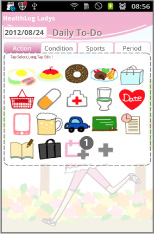
- *How to edit event icons on the list*
- Select one icon that you want to edit then press and hold.→A pop-up appears.→Change name, sort and if you want to create subcategories, you can enter items SelectItem dialog box.
- *How to add events*
 When you want to save an event that does not have on the list, but not want to register a new event icon on the list, tap "Add Event" icon.
When you want to save an event that does not have on the list, but not want to register a new event icon on the list, tap "Add Event" icon.
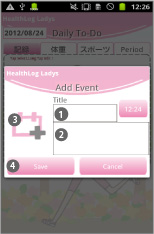
- *How to add events*
 Enter the title name, change the time(if it is necessary).
Enter the title name, change the time(if it is necessary). Save memo.
Save memo. Tap here to change the icon.
Tap here to change the icon. Tap "Save" to finish.
Tap "Save" to finish.

- *When you want to add a new event icon on the list*
 Tap "Add" button. A pop-up appears.
Tap "Add" button. A pop-up appears.
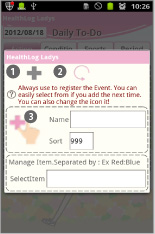
- *Add icon pop-up*
 Add:add a new event icon and save with this button.
Add:add a new event icon and save with this button. Back:go back to Daily To-Do.
Back:go back to Daily To-Do. Tap here to change the icon.
Tap here to change the icon.
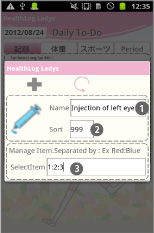
- *How to add an event icon (Example)*
 Event name.
Event name. Select the sort. If you save 999, the icon will be added at the end of the list.
Select the sort. If you save 999, the icon will be added at the end of the list. SelectItem:You can create subcategories here.
SelectItem:You can create subcategories here.

 This is the example of subcategories.
This is the example of subcategories.- Customize the event list as you like!
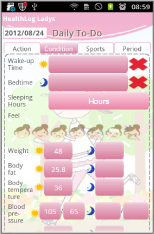
- *Condition Tag*
- You can save records here just tapping each buttons! It is very simple!
- You can save, Wake-up time/Bed time/Sleeping hours/Conditions(face icons)/Weight/Fat rate/Temperature (the basal body temperature)/Blood pressure/Pulse and Memo.
- Each item can be displayed by a graph (Tap "Graph" button on the calendar.).
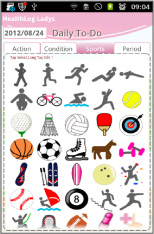
- *Sports Tag*
- You can save exercise records here just tapping each icon! How to save, edit and add icons is the same way with "Action".
- Customize the list as you like!
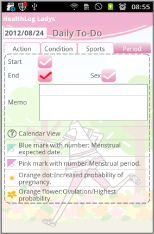
- *Period Tag*
- Please reference how to save the start and the end day of the period above the descripiton. When you tick the checkbox of "Sex", a heart mark will be appears on the calendar. You can save memo as well!
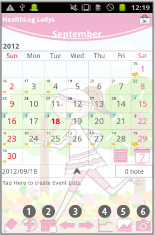
- *Buttons of the calendar/from the left*
 Repeat button: Create repeated plans.
Repeat button: Create repeated plans. Today butoon: Go back today's date.
Today butoon: Go back today's date. Left & Right button: Move the date right to left.
Left & Right button: Move the date right to left. Graph button: You can see graphs of Daily To-Do.
Graph button: You can see graphs of Daily To-Do. Photo List button: Move to Photo window.
Photo List button: Move to Photo window. Camera button: Take photos or select photos from the gallery of the mobile.
Camera button: Take photos or select photos from the gallery of the mobile.

- *How to create repeated events*
 Tap "Repeat" button on the calendar.
Tap "Repeat" button on the calendar.
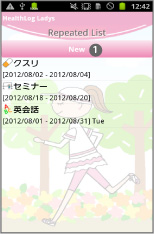
- *How to create repeated events*
 Tap "New".
Tap "New".- *When you want to edit repeated plans, come back to this page then select an event you want to edit from the list.
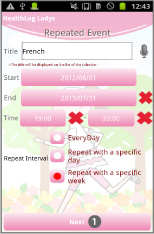
- *How to create repeated events*
- Move to "Repeated Event".
- This is a sample data. Here, we make a plan with specific weeks.
 Tap "Next".
Tap "Next".
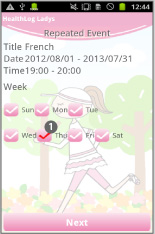
- *How to create repeated events*
 Select weeks here.
Select weeks here.- Tap "Next".
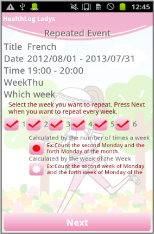
- *How to create repeated events*
- When the plan repeats every week, you don not need to change anything here.
- Tap "Next".
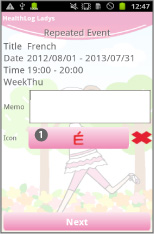
- *How to create repeated events*
 Select an icon for the plan. The selected icon will be displayed on the date of the calendar.
Select an icon for the plan. The selected icon will be displayed on the date of the calendar.- Tap "Next".
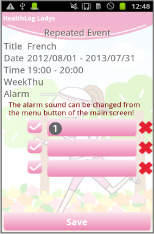
- *How to create repeated events*
 Set the alarm.Tap "Save" to finish.
Set the alarm.Tap "Save" to finish.
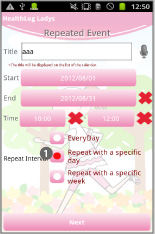
- *How to create repeated events*
 Select ① to create irregular repeated plans very easily!
Select ① to create irregular repeated plans very easily!- Tap "Next".
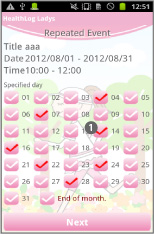
- *How to create repeated events*
 Select the number of the days.
Select the number of the days.- Tap "Next", select an icon for the plan and set the alarm. Tap "Save" to finish in the end.
- Let's create repeated plans in the same way!
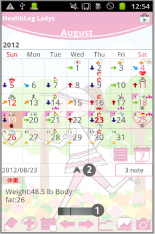
- *How to edit saved photos on the calendar*
 Tap one of the photos that saved on the calendar (You can see small sized photos above of calendar's buttons).
Tap one of the photos that saved on the calendar (You can see small sized photos above of calendar's buttons). Tap ② to see the photos better.
Tap ② to see the photos better.
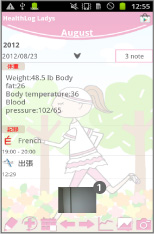
- *How to edit saved photos on the calendar*
- You can see the event list in full screen. This is very convenient when you want to see all the events of the day.
 Tap the photo.
Tap the photo.

- *How to edit saved photos on the calendar*
 Email button→send the photo by email.
Email button→send the photo by email. Twitter button→upload the photo to Twitter.
Twitter button→upload the photo to Twitter.
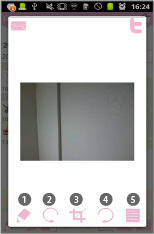
- *How to edit saved photos on the calendar*
 Move to "Photo Edit".
Move to "Photo Edit". Rotate counterclockwise.
Rotate counterclockwise. Clip the photo.
Clip the photo. Rotate clockwise.
Rotate clockwise. Move to "Photo".
Move to "Photo".- Tap ① Pensil button!
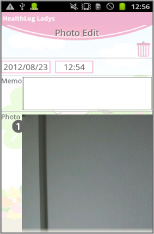
- *Photo Edit*
 Tap the photo.
Tap the photo.- Move to "Photos".

- *Photos*
 Rotate counterclockwise.
Rotate counterclockwise. Clip the photo.
Clip the photo. Rotate clockwise.
Rotate clockwise.
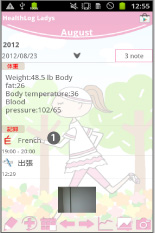
- *How to edit saved events*
 Open the calendar. After saving events, you can confirm the saved events on the list of the calendar. Tap one of the events from the list.
Open the calendar. After saving events, you can confirm the saved events on the list of the calendar. Tap one of the events from the list.- Move to "Daily Event".
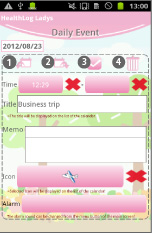
- *Daily Event*
 Move up:Move the event to the previous day or before.
Move up:Move the event to the previous day or before. Put off:Move the event to the next day or later.
Put off:Move the event to the next day or later. Checkmark:Tick the checkmark here then a red checkmark appears on the event of the list on the calendar. You can understand the event has done at a glance.
Checkmark:Tick the checkmark here then a red checkmark appears on the event of the list on the calendar. You can understand the event has done at a glance. Delete:Delete the event.
Delete:Delete the event.- *The window is a bit different when select "Sports" event.
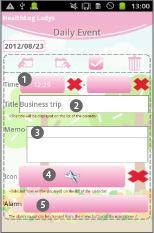
- *You can edit the saved event here!*
 Change the time.
Change the time. Change the title.
Change the title. Change the content of the memo.
Change the content of the memo. Chenge the icon.
Chenge the icon. Set the alarm.
Set the alarm.
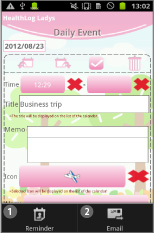
- *Menu buttons of the "Daily Event"*
 Set the alarm. You can set the alarm in either way!
Set the alarm. You can set the alarm in either way!  Send this event by email.
Send this event by email.- *When select "Sports", there is no Menu here.
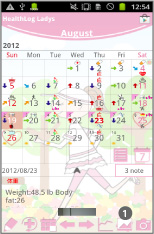
- *Photo Window*
 Tap "Photo List" button on the calendar.
Tap "Photo List" button on the calendar.
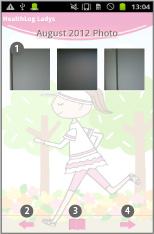
- *Photo*
 Tap one of the photos to move Photo Edit.
Tap one of the photos to move Photo Edit. Move to the previous month.
Move to the previous month. Move to Album.
Move to Album. Move to the next month.
Move to the next month.
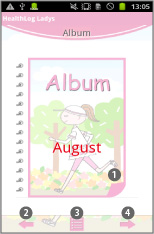
- *Album*
 Turn over the album cover to see the photos.
Turn over the album cover to see the photos. Move to the previous month.
Move to the previous month. Move to Photo.
Move to Photo. Move to the next month.
Move to the next month.
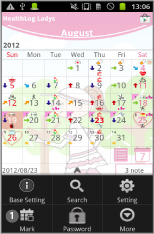
 Press Menu button of the mobile, then select "Mark".
Press Menu button of the mobile, then select "Mark".
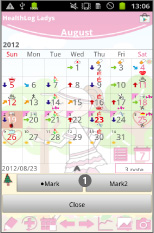
- Press "Menu" → Select "Mark".
 Add marks you want on the date.
Add marks you want on the date.- *How to add*
- Tap either Mark or Mark2, select a mark then tap the date.
- *How to delete*
- Select the same mark you want to delete and then tap the mark.
 Click the link below to download HealthLog Ladys from your mobile.(To download HealthLog Ladys, open our website with your mobile and tap the right link.) HealthLog Ladys HealthLog Ladys Free
Click the link below to download HealthLog Ladys from your mobile.(To download HealthLog Ladys, open our website with your mobile and tap the right link.) HealthLog Ladys HealthLog Ladys Free
 Click QR cord below. The link to the Android market will be sent your mobile.Tap the QR cord if you visit our website with your mobile.
Click QR cord below. The link to the Android market will be sent your mobile.Tap the QR cord if you visit our website with your mobile.
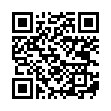 HealthLog Ladys
HealthLog Ladys
 HealthLog Ladys Free
HealthLog Ladys Free