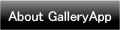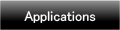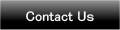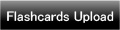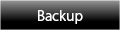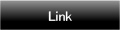Home | Applications | Premama Calendar Wiz
Premama Calendar Wiz
The premama calendar wiz is an application that you can save daily pregnancy records! Simple to save checkup records!
Take pregnancy photos or ultrasound photos of an unborn baby, save them as an album!
Very simple to save daily events or plans and repeated plans! Event and plan icons will be displayed on the calendar. Customize event categories and subcategories as you like!
Added a new backup function Export Cloud! You can save, send and retrieve your data by using "Gmail" and "Google Drive". Please click Backup button above to check the description.
Premama Calendar Wiz Howto Guide
 Modifications
Modifications
 Added a new backup function "Export Cloud"!
Added a new backup function "Export Cloud"!
 Menu Button
Menu Button
❶ Base Setting:Edit your pregnancy calendar setting.
❷ Personal Data:Edit your personal information.
❸ Setting: Set the basic functions of the app.
❹ Mark: You can add marks on the date of the calendar.
❺ Alarm: Set the sound and th volume.
❻ More:
 Password: Password setting.
Password: Password setting.
 Twitter: Twitter setting.
Twitter: Twitter setting.
 Setting Mark:Customize the mark list.
Setting Mark:Customize the mark list.
 Backup:
Backup:
-----Import SD card: Import data from SD card.
-----Export SD card: Export data to SD card.
-----Export Cloud:You can backup data to Google Drive and Dropbox.*Please install either software from the market.
 Copy to SD card: Copy SD card.
Copy to SD card: Copy SD card.
 Recovery:Use this function when you want to return to the previous data. *Please note that the current data will be deleted when you use this function.
Recovery:Use this function when you want to return to the previous data. *Please note that the current data will be deleted when you use this function.
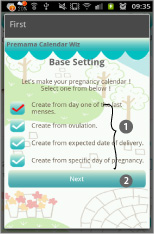
- Initial Window is Base Setting. The second time and after you open Premama Calendar Wiz, the initial window is a calendar.
- Let's make your pregnancy calendar first!
 Select one method from the list.
Select one method from the list. Press "Next".
Press "Next".
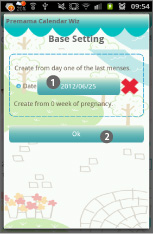
- When you select from the last period, move to this window.
 Select the start date of the last period.
Select the start date of the last period. Press "OK".
Press "OK".
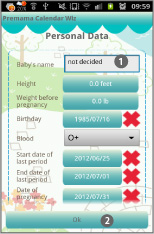
- When you save Base Setting, move to Personal Data.
 Enter each item. The baby's name will be displayed on the calendar's title bar.
Enter each item. The baby's name will be displayed on the calendar's title bar. Press "OK" to save.
Press "OK" to save.
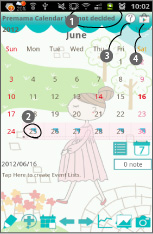
- When you save Personal Data, move to the calendar.
 When you save baby's name on Personal Data, you can see its name on the title bar of the calendar.
When you save baby's name on Personal Data, you can see its name on the title bar of the calendar.  When you save the last period's start and end date on Personal Data, blue triangle marks will be appeared on the calendar.
When you save the last period's start and end date on Personal Data, blue triangle marks will be appeared on the calendar.  Help button. When you press, move to Premama Calendar Wiz page of GalleryApp's website.
Help button. When you press, move to Premama Calendar Wiz page of GalleryApp's website. Market button. We introduce our other applications.
Market button. We introduce our other applications.
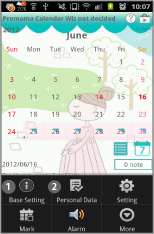
- *How to edit Base Setting and Personal Data*
- Press "Menu" button of the mobile.
 Press "Base Setting" to edit.
Press "Base Setting" to edit. Press "Personal Data" to edit.
Press "Personal Data" to edit.
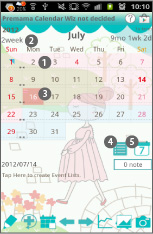
- *Calendar's Description1*
 Color coding of the calendar:the background of the calendar changes every one month pink to bule.
Color coding of the calendar:the background of the calendar changes every one month pink to bule. Week number here shows which week of the pregnancy you are on the selected date.
Week number here shows which week of the pregnancy you are on the selected date. Dark pink background:Today's date.
Dark pink background:Today's date. List button:Displays the event lists.
List button:Displays the event lists. Weekly DisplaySswitch the calendar to weekly display.
Weekly DisplaySswitch the calendar to weekly display.
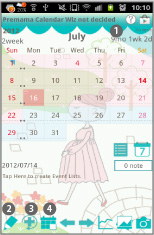
- *Calendar's Description2*
 The remaining days of till the delivery.
The remaining days of till the delivery.  Event:Save daily events.
Event:Save daily events. Repeat:Save repeated events (plans).
Repeat:Save repeated events (plans). Today:Go back to today's date.
Today:Go back to today's date.
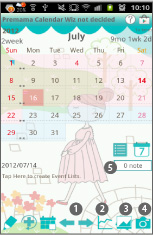
- *Calendar's Description3*
 Right&Left:Move the date right and left.
Right&Left:Move the date right and left. Graph:You can see graphs of blood pressure, weight and body fat and displays the list of the checkup records.
Graph:You can see graphs of blood pressure, weight and body fat and displays the list of the checkup records. Photo List:See the list of the saved photos.
Photo List:See the list of the saved photos. Camera:Take photos.
Camera:Take photos. Note: a bottom button of List and Weekly Display is shown how many events you have saved as notes.
Note: a bottom button of List and Weekly Display is shown how many events you have saved as notes.
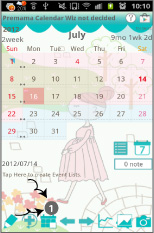
- *How to save daily events*
 Tap either.
Tap either.- Move to Daily To-Do.
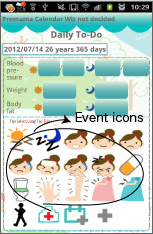
- *How to save daily events*
 Tap one of the event icons from the list. Move to registration screen.
Tap one of the event icons from the list. Move to registration screen.
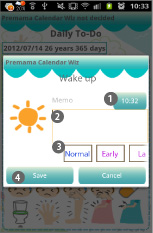
- *How to save daily events*
 Sampe is "Wake up" event. You can edit the time here.
Sampe is "Wake up" event. You can edit the time here. Save memo about the event.
Save memo about the event. Select subcategory. You can customize the subcategories. See the thirteenth image below.
Select subcategory. You can customize the subcategories. See the thirteenth image below. Save.
Save.
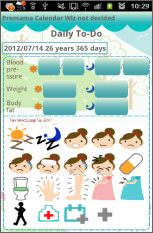
- *How to edit Event Icons*
- A long press one of the icons.
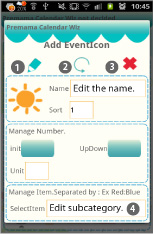
- Move to Add EventIcon.
 Save:Save the data.
Save:Save the data. Back:Back to Daily To-Do.
Back:Back to Daily To-Do. Delete:Delete the data.
Delete:Delete the data. Edit subcategories.
Edit subcategories.
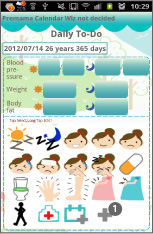
- *How to add new Event Icons*
 Tap the gray plus button to add a new icon. The list of icons appears. Select one you like.
Tap the gray plus button to add a new icon. The list of icons appears. Select one you like.
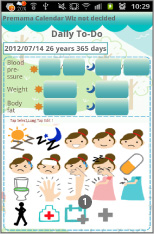
- *How to save other daily events (plans)*
 Tap this button.
Tap this button.- Move to Daily Event.
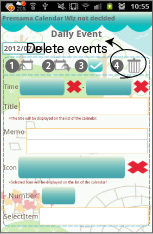
- *Buttons of Daily Event (from the left)*
 Move up:Move the event to the previous day or before.
Move up:Move the event to the previous day or before. Put off:Move the event to the next day or later.
Put off:Move the event to the next day or later. Checkmark:Tick the checkmark here then a red checkmark appears on the event of the list on the calendar. You can understand the event has done at a glance.
Checkmark:Tick the checkmark here then a red checkmark appears on the event of the list on the calendar. You can understand the event has done at a glance. Delete:Delete the event.
Delete:Delete the event.
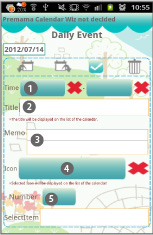
- *A new daily event: Enter each item and press "Back" button of the mobile to save automatically.*
- *An existed event: Edit the event here.*
 Enter the star and end time.
Enter the star and end time. Event title.
Event title. Save a memo for the event.
Save a memo for the event. Select an icon for the event to display on the calendar.
Select an icon for the event to display on the calendar. Event that needs numbers, you can save it here.
Event that needs numbers, you can save it here.
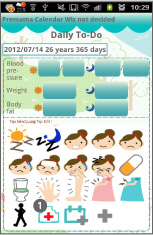
- *Let's save Checkup records!*
 Tap this hospital icon.
Tap this hospital icon.- Move to Checkup Log.
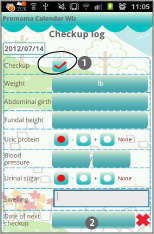
- *Checkup Log*
 Tick here then a hospital mark with a green checkmark appears on the calendar so you can understand the checkup has done.
Tick here then a hospital mark with a green checkmark appears on the calendar so you can understand the checkup has done. Save the day for the next checkup, then a hospital mark appears on the calendar.
Save the day for the next checkup, then a hospital mark appears on the calendar. Enter each item and press "Back" button of the mobile to save automatically.
Enter each item and press "Back" button of the mobile to save automatically.- You can see the list of Checkup records, on the calendar, tap Graph button (the third from the right). Tap "Checkup" from the list.
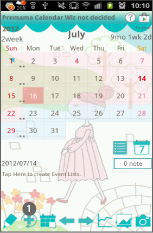
- *How to save repeated events*
 Tap Repeat button.
Tap Repeat button.
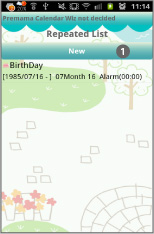
- *How to save repeated events*
 Tap "New".
Tap "New".
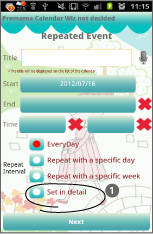
- *Repeated Event*
- There are two types of saving repeated events. One is to select one method from "EveryDay" to "Repeat with a specific week" of Repeat Interval.The other is to select "Set in detail" from Repeat Interval.
- Let's select "Set in detail" first.
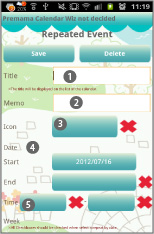
- Detaild window. You can save a repeated plan here in one window (page).
 Event title.
Event title. Save a memo.
Save a memo. Select an icon for the event. The icon appears on the calendar.
Select an icon for the event. The icon appears on the calendar. Start and end day of the event. Leave empty the end day if the plan will be continually repeated.
Start and end day of the event. Leave empty the end day if the plan will be continually repeated. Start and end time.
Start and end time.
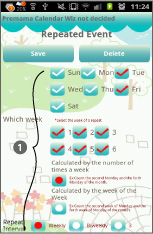
 When you want to repeat the event with specific weeks, select items from here. Sample is to repeat Tuesday and Friday every week.
When you want to repeat the event with specific weeks, select items from here. Sample is to repeat Tuesday and Friday every week.
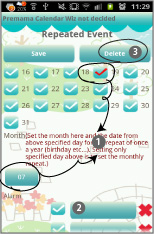
 Select a day and a month here for the event once a year. You don't need to do something else for the anualy repeated event.
Select a day and a month here for the event once a year. You don't need to do something else for the anualy repeated event. Alarm setting here.
Alarm setting here. Delete the repeated event from this button of Repeated Event window.
Delete the repeated event from this button of Repeated Event window.
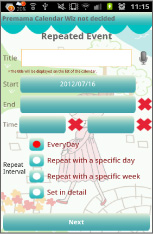
- *How to save a repeated event normally (not in detail)*
- Select one method and press "Next".
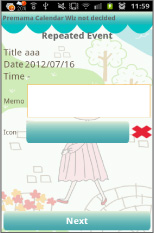
- Save memo and select an icon for the event, then press "Next".
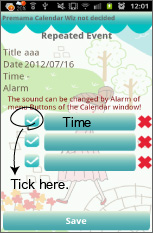
- Set the alarm for the event here.
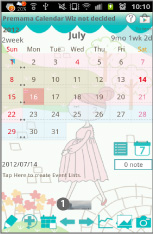
 Tap one of photos that saved on the calendar (You can see small sized photos above of calendar's buttons.).
Tap one of photos that saved on the calendar (You can see small sized photos above of calendar's buttons.).
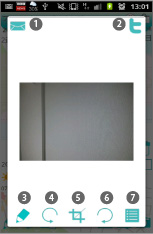
 Email→send the photo by email.
Email→send the photo by email. Twitter→upload the photo to Twitter.
Twitter→upload the photo to Twitter. Move to Photo Edit window.
Move to Photo Edit window. Rotate left→clockwise rotation.
Rotate left→clockwise rotation. Clipping: clip the photo.
Clipping: clip the photo. Rotate right→anticlockwise rotation.
Rotate right→anticlockwise rotation. Move to Photo.
Move to Photo.
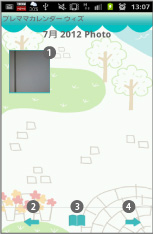
- *Photo Window*
 Tap one of the photos to move Photo Edit.
Tap one of the photos to move Photo Edit. Move to the previous month.
Move to the previous month. Move to Album.
Move to Album. Move to the next month.
Move to the next month.
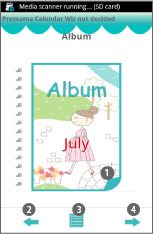
- *Album Window*
 Turn over the album cover to see the photos.
Turn over the album cover to see the photos. Move to the previous month.
Move to the previous month. Move to Photo.
Move to Photo. Move to the next month.
Move to the next month.

 Add marks you want on the date.
Add marks you want on the date. Click the link below to download Premama Wiz from your mobile.(To download Premama Wiz, open our website with your mobile and tap the right link.) Premama Wiz Premama Wiz Free
Click the link below to download Premama Wiz from your mobile.(To download Premama Wiz, open our website with your mobile and tap the right link.) Premama Wiz Premama Wiz Free
 Click QR cord below. The link to the Android market will be sent your mobile.Tap the QR cord if you visit our website with your mobile.
Click QR cord below. The link to the Android market will be sent your mobile.Tap the QR cord if you visit our website with your mobile.
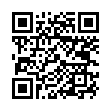 Premama Wiz
Premama Wiz
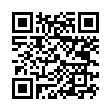 Premama Wiz Free
Premama Wiz Free