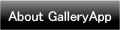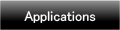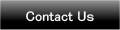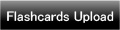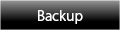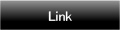Home | Applications | Garden Diary
Garden Diary
Garden Diary is the app you can keep records of plants and vegetables' growth.
Make plants' list and switch the calendar for each plant so you can keep each one's daily records separately.
Save photos and daily events (watering, weeding etc…). Manage daily and repeated plans for your garden and kitchen garden!
You can set the alarm for important events as well!
Garden Diary Howto Guide
 Modifications
Modifications
 Added the weekly display.
Added the weekly display.
 Menu Buttons
Menu Buttons
❶ 「Search」:Serch the log by a keyword.
❷ 「Setting」:Set basic functions of the app.
❸ 「Mark」:Add marks on the calendar.
❹ 「Password」:Password setting.
❺ 「Twitter Setting」:Set Twitter login.
❻ 「More」:
 「Backup」:
「Backup」:
-----Import SD card: Import data from SD card.
-----Export SD card: Export data to SD card.
 「Copy to SD card」:Copy the data to internal and external SD card.
「Copy to SD card」:Copy the data to internal and external SD card.
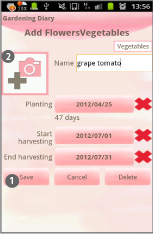
- Initial Window is Add FlowersVegetables window. The second time and after you open Garden Diary, the initial window is a calendar.
- Let's start with making a list of plants!
 Enter the infomation you need and press "Save".
Enter the infomation you need and press "Save". Save a photo by tapping here.
Save a photo by tapping here.
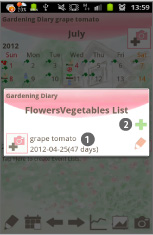
- *How to add more plants on the list*
- After saving the first plant or vegetable, move to this window.
 You can confirm the saved vegetable here.
You can confirm the saved vegetable here. Tap this button to add more plants or vegetables.
Tap this button to add more plants or vegetables.- You can add list unlimitedly!
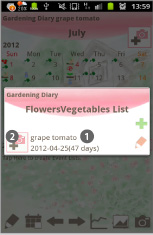
- *FlowersVegetables LIst*
 Tap one of the names on the list to select for the calendar display.
Tap one of the names on the list to select for the calendar display. When you have saved a photo, it will be displayed here.
When you have saved a photo, it will be displayed here.
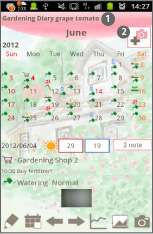
 Selected name appears here.
Selected name appears here. Saved photo appears here.
Saved photo appears here.- *How to switch the calendar for each plants or vegetables*
- When you go back to the calendar after saving the FlowersVegetables list, reselect the name of the flower or vegetable from FlowersVegetables List.
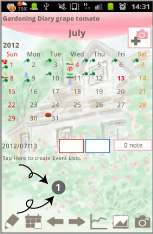
- *How to create Daily To-Do*
 Tap here.
Tap here.- Move to "Daily To-Do".

- *How to save dailry to-do.*
 Weather and temperature are manual input so tap left button to select weather icon and enter the text in the right dialog box. Ex)occasionally cloudy
Weather and temperature are manual input so tap left button to select weather icon and enter the text in the right dialog box. Ex)occasionally cloudy You can save to-do by tapping an icon!
You can save to-do by tapping an icon!- Tap one of icons on the list.
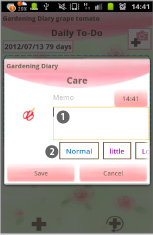
- Move to Category window.
 Save memo.
Save memo. If you can't find fitting description for sub-category, you can edit your own sub-category.
If you can't find fitting description for sub-category, you can edit your own sub-category.- Let’s edit each category!
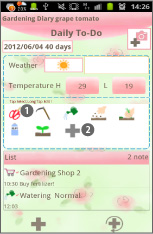
- *How to edit each category*
 Long press a category icon.
Long press a category icon. Add new category by pressing this “Add” button.
Add new category by pressing this “Add” button.
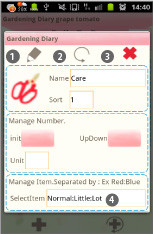
- *Category etit window.*
 Save button: save a new category with this button.
Save button: save a new category with this button. Back button: go back to "Daily To-Do".
Back button: go back to "Daily To-Do". Delete button: delete a category.
Delete button: delete a category. Edit sub-category here.
Edit sub-category here.
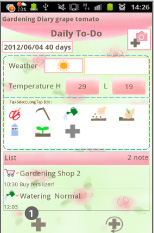
- *How to create Daily Event*
 Tap here to move to "Daily Event".
Tap here to move to "Daily Event".

- Move to "Daily Event".
 Moveup button: Move up the event previouous day or before.
Moveup button: Move up the event previouous day or before. Putoff button: Move the event to the next day or after.
Putoff button: Move the event to the next day or after. CheckMark: When you have done the event, press the mark. Check mark will be appeared on the calendar's list.
CheckMark: When you have done the event, press the mark. Check mark will be appeared on the calendar's list. Delete button: Delete the event.
Delete button: Delete the event.
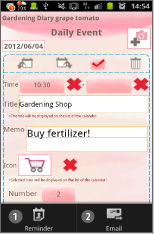
- *Daily Event's Menu Button*
- Press Menu button of your mobile when you have Daily Event on the screen.
 You can set the alarm for the event with "Reminder" button.
You can set the alarm for the event with "Reminder" button. You can send the event by email with "Email" button.
You can send the event by email with "Email" button.- Press 「Back」button of your mobile to save automatically the information you have entered.
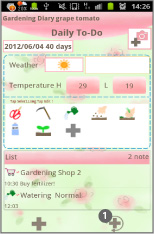
- *How to create Repeated List*
 Press bottom right button (Plus with arrow) of "Daily To-Do".
Press bottom right button (Plus with arrow) of "Daily To-Do".
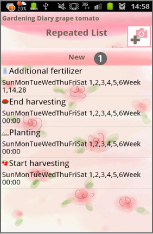
 Press "New".
Press "New".
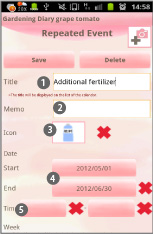
- "Repeated Event"
 Enter event title.
Enter event title. Memo or note.
Memo or note. Select an icon (mark) to display on the date.
Select an icon (mark) to display on the date. Start and finish date of the event.
Start and finish date of the event. Start and end time of the event.
Start and end time of the event.
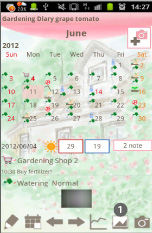
 Press "Photo List" button of the calendar.
Press "Photo List" button of the calendar.
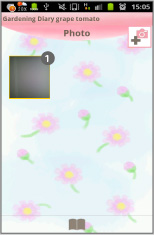
- Move to "Photo".
 Tap one of the photos then move to "Photo Edit".
Tap one of the photos then move to "Photo Edit".
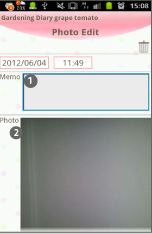
- "Photo Edit".
 You can save a comment for each photo.
You can save a comment for each photo.  Tap the photo. Move to “Photos".
Tap the photo. Move to “Photos".
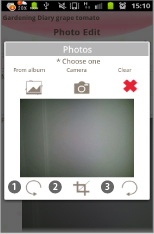
- "Photos".
- Edit the photo.
 Rotate in a counterclockwise.
Rotate in a counterclockwise. Clipping.
Clipping. Rotate in a clockwise.
Rotate in a clockwise.
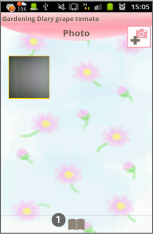
 Press "Album" button of Photo window.
Press "Album" button of Photo window.- Move to "Album".
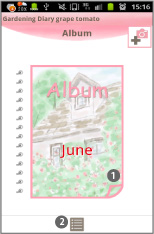
- "Album"
 Turn over the album cover to see the photos one by one!
Turn over the album cover to see the photos one by one! Move to “Photo” window.
Move to “Photo” window.
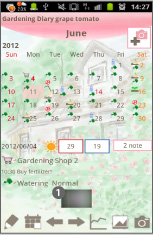
 Tap one of the photos that are saved on the calendar.
Tap one of the photos that are saved on the calendar.

 Email button→send the photo by email.
Email button→send the photo by email. Twitter button→upload the photo to Twitter.
Twitter button→upload the photo to Twitter. Move to Photo Edit window.
Move to Photo Edit window. Move to Photo window.
Move to Photo window.

- *Calendar’s details*
 The icons that you saved in “Daily To-Do” appear on the date .
The icons that you saved in “Daily To-Do” appear on the date . Switch the notes.
Switch the notes. Saved events listed here. When you tick the checkbox on "Daily Event", checkmark will be appeared on the list so you can understand at one view if the event is done or not.
Saved events listed here. When you tick the checkbox on "Daily Event", checkmark will be appeared on the list so you can understand at one view if the event is done or not.
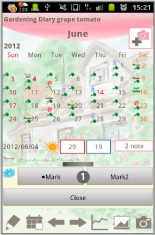
- Press "Menu" → Select "Mark".
 Add marks you want on the date.
Add marks you want on the date.- *How to add*
- Tap either Mark or Mark2, select a mark then tap the date.
- *How to delete*
- Select the same mark you want to delete and then tap the mark.
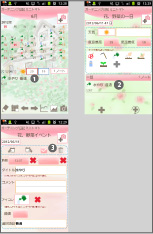
- *How to delete daily to-do*
 Tap an event on the list.
Tap an event on the list. Tap again the event on the list.
Tap again the event on the list. Delete.
Delete.
 Click the link below to download Garden Diary from your mobile.(To download Garden Diary, open our website with your mobile and tap the right link.) Garden Diary Garden Diary Free
Click the link below to download Garden Diary from your mobile.(To download Garden Diary, open our website with your mobile and tap the right link.) Garden Diary Garden Diary Free
 Click QR cord below. The link to the Android market will be sent your mobile.Tap the QR cord if you visit our website with your mobile.
Click QR cord below. The link to the Android market will be sent your mobile.Tap the QR cord if you visit our website with your mobile.
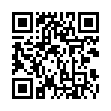 Garden Diary
Garden Diary
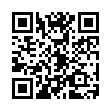 Garden Diary Free
Garden Diary Free