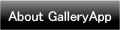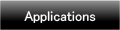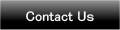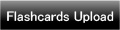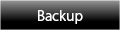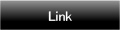Home | Applications | Dog Diary
Dog Diary
Dog Diary is the app you can keep records of your dog's growth and conditions.
Make a dog list as much as you want.
Switch the calendar for each dog so you can keep each dogs' daily records separately.
Save photos and events (dog-walking, visiting vet, medications etc...)
You can save daily and repeated plans for your dogs, and set the alarm for important events as well!
You can use this Dog Diary not only for your dog but for various purposes.
Added a new backup function Export Cloud! You can save, send and retrieve your data by using "Gmail" and "Google Drive". Please click Backup button above to check the description.
Dog Diary Howto Guide
 Modifications
Modifications
 Added a new backup function "Export Cloud"!
Added a new backup function "Export Cloud"!
 Added the weekly display.
Added the weekly display.
 Menu Buttons
Menu Buttons
❶ 「Search」:Serch the log by a keyword.
❷ 「Setting」:Set basic functions of the app.
❸ 「Mark」:Add marks on the calendar.
❹ 「Password」:Password setting.
❺ 「Twitter Setting」:Set Twitter login.
❻ 「More」:
 「Backup」:
「Backup」:
-----Import SD card: Import data from SD card.
-----Export SD card: Export data to SD card.
-----Export Cloud:You can backup data to Google Drive and Dropbox.*Please install either software from the market.
 「Copy to SD card」:Copy the data to internal and external SD card.
「Copy to SD card」:Copy the data to internal and external SD card.
 「Recovery」:Use this function when you want to return to the previous data. *Please note that the current data will be deleted when you use this function.
「Recovery」:Use this function when you want to return to the previous data. *Please note that the current data will be deleted when you use this function.
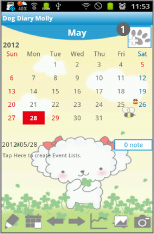
- *Initial Window*
- Let's start with making a list of your pets!
 Tap here.
Tap here.
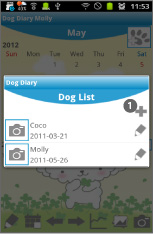
 Move to "Dog List" window. Tap ① to add a new pet.
Move to "Dog List" window. Tap ① to add a new pet.
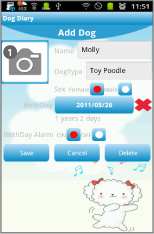
- Move to "Add Dog" window.
 Tap here to save pet’s photo.
Tap here to save pet’s photo.- Enter the infomation you need and press "Save".
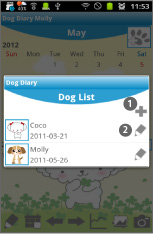
- Then you go back to "Dog List" window.
 To add more dogs, tap here again.
To add more dogs, tap here again. Edit button.
Edit button.- You can add pets unlimited!
- *From "Dog List", select one name you want to show on the calendar. Press "Back" button of your mobile to go back to the calendar.
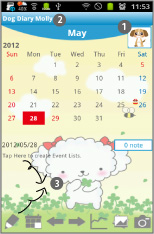
 when you go back to the calendar after saving the dog list, you see the dog's photo here.
when you go back to the calendar after saving the dog list, you see the dog's photo here. The selected pet’s name appears here.
The selected pet’s name appears here.- *Let’s create Daily To-Do!
 Tap where it says "Tap here to create Event Lists." or tap Pensil button. Move to "Daily To-Do" window.
Tap where it says "Tap here to create Event Lists." or tap Pensil button. Move to "Daily To-Do" window.
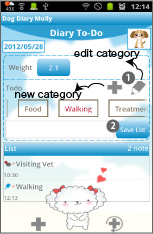
- Daily To-Do window
 Add new categories and edit categories, press plus button for a new category and pensil button for editting categories.
Add new categories and edit categories, press plus button for a new category and pensil button for editting categories. After entering infomation, tap "Save List".
After entering infomation, tap "Save List".
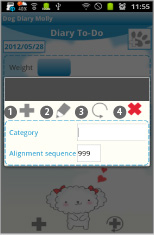
- *Add categories pop-up window*
 Save button: save a new category with this button.
Save button: save a new category with this button. Edit button: edit categories and save with this button.
Edit button: edit categories and save with this button. Back button: go back to "Daily To-Do" window.
Back button: go back to "Daily To-Do" window. Delete button: delete a category.
Delete button: delete a category.
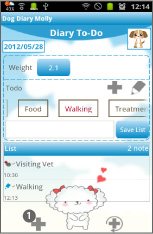
- *How to create Event Lists*
 Press "Plus" of Daily To-Do window.
Press "Plus" of Daily To-Do window.- Move to "Daily Event" window.
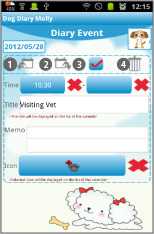
- Daily Event window
 Moveup button: Move up the event previouous day or before.
Moveup button: Move up the event previouous day or before. Putoff button: Move the event to the next day or after.
Putoff button: Move the event to the next day or after. CheckMark: When you have done the event, press the mark. Check mark will be appeared on the calendar's list.
CheckMark: When you have done the event, press the mark. Check mark will be appeared on the calendar's list. Delete button: Delete the event.
Delete button: Delete the event.
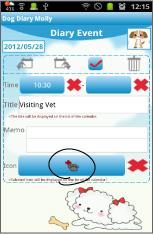
- Enter every infomation you need and select an icon for the event. You can display the icon on the calendar.
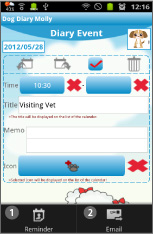
- Daily Event's Menu Button
 「Reminder」:Set the alarm to remind you the event.
「Reminder」:Set the alarm to remind you the event. 「Email」:Send the event by email.
「Email」:Send the event by email.- Press "Back" button of your mobile to save the event.
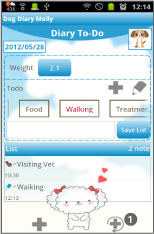
- *How to create Repeated List*
 Press right-bottom button (Plus with arrow) of Daily To-Do window.
Press right-bottom button (Plus with arrow) of Daily To-Do window.
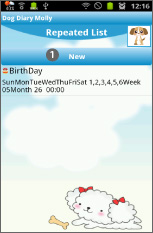
- Move to "Repeated List" window.
 Press "New".
Press "New".

- Move to "Repeated Event" window.
 Enter event title.
Enter event title. Memo or note.
Memo or note. Select an icon(mark) to display on thedate.
Select an icon(mark) to display on thedate. Start and finish date of the event.
Start and finish date of the event. Start and end time of the event.
Start and end time of the event.
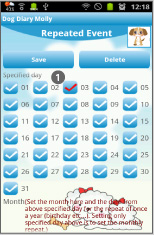
 To save once a month event, select a date here and press “Save”.Please refer to the explanations on “RepeatedEvent” window, how to create other type of repeated events.
To save once a month event, select a date here and press “Save”.Please refer to the explanations on “RepeatedEvent” window, how to create other type of repeated events.
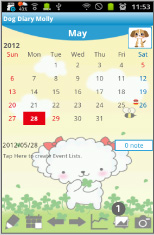
 Press "Photo List" button of the calendar.
Press "Photo List" button of the calendar.
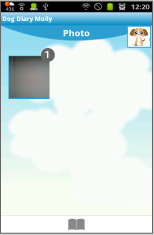
- Move to "Photo" window.
 Tap one of the photos then move to "Photo Edit" window.
Tap one of the photos then move to "Photo Edit" window.
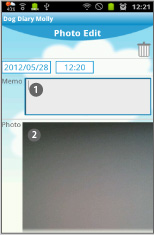
- "Photo Edit" window.
 You can save a comment for each photo.
You can save a comment for each photo.  Tap the photo. Move to “Photos” window.
Tap the photo. Move to “Photos” window.
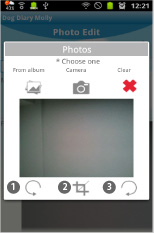
- “Photos” window.
- Edit the photo.
 Rotate in a counterclockwise.
Rotate in a counterclockwise. Clipping.
Clipping. Rotate in a clockwise.
Rotate in a clockwise.
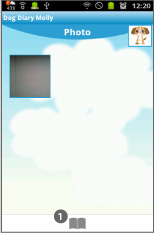
 Press "Album" button of Photo window.
Press "Album" button of Photo window.- Move to "Album" window.
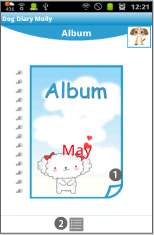
- Album" window.
 Turn over the album cover to see the photos one by one!
Turn over the album cover to see the photos one by one! Move to“Photo”window.
Move to“Photo”window.
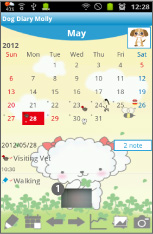
 Tap one of photos that saved on the calendar.
Tap one of photos that saved on the calendar.
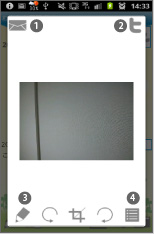
 Email button→send the photo by email.
Email button→send the photo by email. Twitter button→upload the photo to Twitter.
Twitter button→upload the photo to Twitter. Move to Photo Edit window.
Move to Photo Edit window. Move to Photo window.
Move to Photo window.
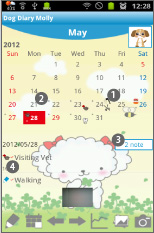
- *Calendar’s details*
 Icon you selected appears on the date.
Icon you selected appears on the date. When no icon is selected, gray dot appears on the date.
When no icon is selected, gray dot appears on the date. Switch the display of the notes.
Switch the display of the notes. When you tick the checkmark on “Daily Event”window, a red checkmark appears here. You can see the event is done at first sight!
When you tick the checkmark on “Daily Event”window, a red checkmark appears here. You can see the event is done at first sight!
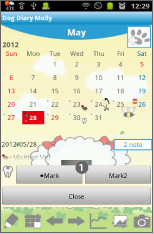
- Press "Menu" → Select "Mark".
 Add marks you want on the date.
Add marks you want on the date.- *How to add*
- Tap either Mark or Mark2, select a mark then tap the date.
- *How to delete*
- Select the same mark you want to delete and then tap the mark.
 Click the link below to download Dog Diary from your mobile.(To download Dog Diary, open our website with your mobile and tap the right link.) Dog Diary Dog Diary Free
Click the link below to download Dog Diary from your mobile.(To download Dog Diary, open our website with your mobile and tap the right link.) Dog Diary Dog Diary Free
 Click QR cord below. The link to the Android market will be sent your mobile.Tap the QR cord if you visit our website with your mobile.
Click QR cord below. The link to the Android market will be sent your mobile.Tap the QR cord if you visit our website with your mobile.
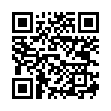 Dog Diary
Dog Diary
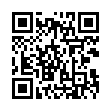 Dog Diary Free
Dog Diary Free