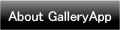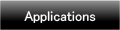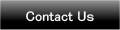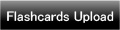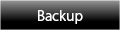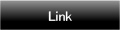Home | Applications | Icon Diary
Icon Diary
Are you looking for a very cute diary to keep? Our Icon Diary is just for you!
You can select diary's background image and add icons for each diary. You can save a lot of diaries in a day. Saved diaries will be displayed under the calendar as image so that you can easily manage your diaries.
You can manage your daily plans by adding 2 marks on each date too!
Added a new backup function Export Cloud! You can save, send and retrieve your data by using "Gmail" and "Google Drive". Please click Here to check the detailed description.
Icon Diary Howto Guide
 Modifications
Modifications
 Added a new backup function "Export Cloud"!
Added a new backup function "Export Cloud"!
 Menu Buttons
Menu Buttons
❶ 「Mark」:Add marks on the calendar.
❷ 「Seek」:Search a journal by a keyword.
❸ 「Setting」:Set basic functions of the app.
❹ 「Password」:Password setting.
❺ 「Backup」:
 Import SD card: Import data from SD card.
Import SD card: Import data from SD card.
 Export SD card: Export data to SD card.
Export SD card: Export data to SD card.
 Export Cloud:You can backup data to Google Drive and Dropbox.*Please install either software from the market.
Export Cloud:You can backup data to Google Drive and Dropbox.*Please install either software from the market.
❻ 「Setting Mark」:Customize the mark list.
- *The initial window is the calendar.*
 「Add」button: You can create a new diary.
「Add」button: You can create a new diary. 「Today」button: Go back to the today's date.
「Today」button: Go back to the today's date. 「Left」& 「Right」button : Move the date right to left.
「Left」& 「Right」button : Move the date right to left. 「List」button: Display saved diaries in the list.
「List」button: Display saved diaries in the list.
- How to create a diary
 First, press 「Add」button of the calendar.
First, press 「Add」button of the calendar. Then move to the Canvas Window.
Then move to the Canvas Window.
- *Buttons of the Canvas Window*
 「Shrinking」button: You can shrink the icons.
「Shrinking」button: You can shrink the icons. 「Rotate Left」button: Rotate the icon to the left.
「Rotate Left」button: Rotate the icon to the left. 「Stamp」button: You can add icons from the list below when it is 「On」.
「Stamp」button: You can add icons from the list below when it is 「On」. 「Background」button: You can change the background image when it is 「On」.
「Background」button: You can change the background image when it is 「On」. 「Delete」button: You can delete icons. Drag the icon to the trash can.
「Delete」button: You can delete icons. Drag the icon to the trash can.
- *Buttons of the Canvas Window*
 「Enlarging」button: You can enlarge the icons.
「Enlarging」button: You can enlarge the icons. 「Rotate Right」button: Rotate the icons to the right.
「Rotate Right」button: Rotate the icons to the right. 「Left」button:You can skip the icons to the left.
「Left」button:You can skip the icons to the left. 「Right」button:You can skip the icons to the right.
「Right」button:You can skip the icons to the right.
- *Buttons of the Canvas Window*
 「Text」button: Press this button to write the text. Keyboard will be displayed.
「Text」button: Press this button to write the text. Keyboard will be displayed. 「Email」button: You can send the memo by email.
「Email」button: You can send the memo by email. 「Mobile Background」button: You can save the memo as the mobile background.
「Mobile Background」button: You can save the memo as the mobile background. 「Move Icon」button: When you press this button, the icons will be danced up and down!
「Move Icon」button: When you press this button, the icons will be danced up and down!
- *How to create a diary*
 When you move to the Canvas Window, 「Stamp」button is 「On」. When it is 「On」, the list of icons will be displayed below.
When you move to the Canvas Window, 「Stamp」button is 「On」. When it is 「On」, the list of icons will be displayed below. Tap any icon you want to add on the canvas.
Tap any icon you want to add on the canvas. Drag and move the icons wherever you like.
Drag and move the icons wherever you like.
 Press 「Background」button to change the background image.
Press 「Background」button to change the background image. Select a background image from the list below.
Select a background image from the list below.
 You can save the diary with tag name. Menu Button→Select 「Tag」→Enter the name→「Save」.
You can save the diary with tag name. Menu Button→Select 「Tag」→Enter the name→「Save」. To delete the diary, press 「Delete」.
To delete the diary, press 「Delete」.- Press 「Back」button of the mobile to go back to the calendar. The diary will be automatically saved by doing so.
 You can confirm that the diary you have created is saved under the calendar as an image.
You can confirm that the diary you have created is saved under the calendar as an image. Press here to see the saved diary in the list.
Press here to see the saved diary in the list. When there are saved diaries, 「Star」mark will be displayed on the date.
When there are saved diaries, 「Star」mark will be displayed on the date.
- This is the list display.
- Diary samples.
 Click the link below to download Icon Diary from your mobile.(To download Icon Diary, open our website with your mobile and tap the right link.) Icon Diary Icon Diary Free
Click the link below to download Icon Diary from your mobile.(To download Icon Diary, open our website with your mobile and tap the right link.) Icon Diary Icon Diary Free
 Click QR cord below. The link to the Android market will be sent your mobile.Tap the QR cord if you visit our website with your mobile.
Click QR cord below. The link to the Android market will be sent your mobile.Tap the QR cord if you visit our website with your mobile.
![]() Icon Diary
Icon Diary
![]() Icon Diary Free
Icon Diary Free