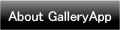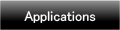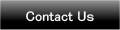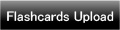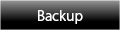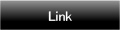Home | Applications | Medication Log
Medication Log
You can control your medication you are taking with Medicine Log!
Make a list of your medication, take log and it reminds you the time you take the medication by setting alarm. It is so convenient that you can manage the log with the calendar.
Add marks ◯, × or △ on the name of medicine. By doing so, you can see at one view if you did take your medication or not. You can also take a note (memo) missed dose or something that you are worried about and save it as a journal.
Added a new backup function Export Cloud! You can save, send and retrieve your data by using "Gmail" and "Google Drive". Please click Here to check the detailed description.
Medication Log Howto Guide
 Modifications
Modifications
 2013.03.24:Fixed a bug for alarm function. Added a new function that when you want to modify the name of medicine or memo, you can save it without changing the past data. Check the description below. You can now change the sort of medicine list by press-and-hold!
2013.03.24:Fixed a bug for alarm function. Added a new function that when you want to modify the name of medicine or memo, you can save it without changing the past data. Check the description below. You can now change the sort of medicine list by press-and-hold!
 Added a new backup function "Export Cloud"!
Added a new backup function "Export Cloud"!
 Fixed a glitch with alarm function.
Fixed a glitch with alarm function.
 Menu Buttons
Menu Buttons
❶ 「Setting」:Set basic functions of the app.
❷ 「Password」:Password setting.
❸ 「Mark」:Add marks on the calendar.
❹ 「Alarm」:Set volume and sound etc...
❺ 「Backup」:
 Import SD card: Import data from SD card.
Import SD card: Import data from SD card.
 Export SD card: Export data to SD card.
Export SD card: Export data to SD card.
 Export Cloud:You can backup data to Google Drive and Dropbox.*Please install either software from the market.
Export Cloud:You can backup data to Google Drive and Dropbox.*Please install either software from the market.
❻ 「More」:
 「Copy to SD Card」:Copy the data to internal and external SD card.
「Copy to SD Card」:Copy the data to internal and external SD card.
 「Recovery」:Use this function when you want to return to the previous data. *Please note that the current data will be deleted when you use this function.
「Recovery」:Use this function when you want to return to the previous data. *Please note that the current data will be deleted when you use this function.

- Initial Screen
 “Today”button:Go back to today’s date.
“Today”button:Go back to today’s date. “Left”button:Move the date to left.
“Left”button:Move the date to left. “Right”button:Move the date to right.
“Right”button:Move the date to right. "Registration" button: Make a list of your medication. Press "New" then move to the registration screen.
"Registration" button: Make a list of your medication. Press "New" then move to the registration screen. "List" button: You can see the list of your medication log.
"List" button: You can see the list of your medication log. Today's date has this blue square around the number.
Today's date has this blue square around the number.
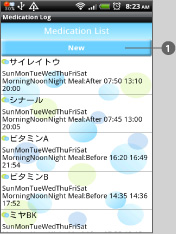
- Press "Registration”button to move to Medication List screen.
 Press“New”to enter the name of the medication.
Press“New”to enter the name of the medication.
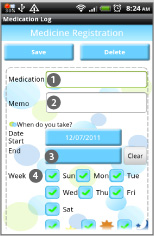
- Medicine Registration Screen.
 Enter the name.
Enter the name. You can save memo.
You can save memo. Set the end date of your medication. Enter nothing if you take the medicationfor a long time.
Set the end date of your medication. Enter nothing if you take the medicationfor a long time. Check the week.
Check the week.
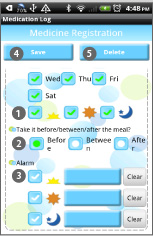
- The rest of Medicine Registration Screen.
 Check when you take the medication. (Morning/Noon/Night).
Check when you take the medication. (Morning/Noon/Night). Select one when you take the medication. Before/between/after the meal.
Select one when you take the medication. Before/between/after the meal. Press blue button to set the time of Alarm.
Press blue button to set the time of Alarm. When you finish setting all,press“Save".
When you finish setting all,press“Save". Press this when you want to delete the medicine.
Press this when you want to delete the medicine.
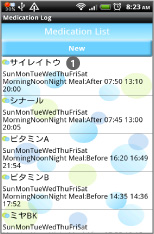
- Move to the Medication List when you press“Save".
 You can confirm the list of the medication here.
You can confirm the list of the medication here.
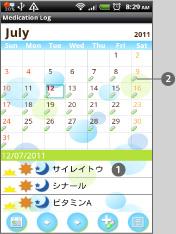
- Press“Back”button of the mobile to go back to the calendar.
 The list of medication will be displayed here.
The list of medication will be displayed here. When the medicine is saved, this pill mark appears on the date.
When the medicine is saved, this pill mark appears on the date.
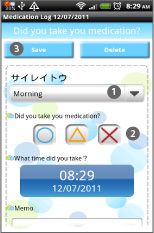
- Tap one of the medications on the list of the calendar, then move to this screen.
 Select Morning/Noon/Night from the drop down menu.
Select Morning/Noon/Night from the drop down menu. ◯ is you took it, △ is you took it late, × is you forgot to take it.
◯ is you took it, △ is you took it late, × is you forgot to take it. After pressing ◯・×・△, press“Save".
After pressing ◯・×・△, press“Save".

 You can see ◯・×・△ marks here.
You can see ◯・×・△ marks here.
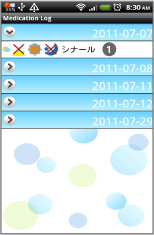
 When you press“List”button ofthe calendar, you can see the list.
When you press“List”button ofthe calendar, you can see the list.
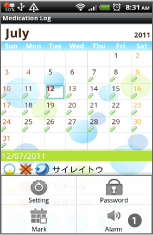
 Press“Menu”then select“Alarm”to set volume and alarm sound.
Press“Menu”then select“Alarm”to set volume and alarm sound.
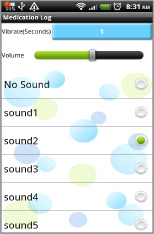
- Alarm Setting Screen.

 Press“Menu”then select“Mark”to add marks on the date from the list.
Press“Menu”then select“Mark”to add marks on the date from the list.
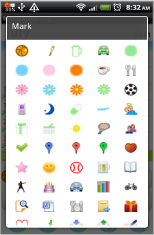
- This is the list of Marks.Select one you like and tap the date to add the mark. When you want to delete the mark, select the same mark then tap twice.

- This is the image of the calendar when added marks.
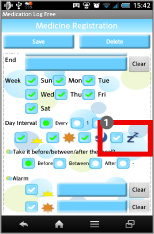
 Added "Before Bed" option.
Added "Before Bed" option.
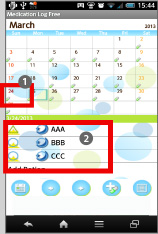
 Added a new function that when you want to modify the name of medicine or memo, you can save it without changing the past data.
Added a new function that when you want to modify the name of medicine or memo, you can save it without changing the past data. For example, we select here as a sample 24th from the calendar, then confirm if there are saved data (you have already taken the medications or not).
For example, we select here as a sample 24th from the calendar, then confirm if there are saved data (you have already taken the medications or not).
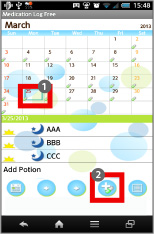
 Select 25th.
Select 25th. Tap "Registration" button.
Tap "Registration" button.
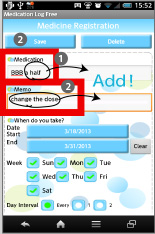
 Select one medicine from the list. We select here BBB as a sample and added the data to the name.
Select one medicine from the list. We select here BBB as a sample and added the data to the name. Add more data to the memo and save with Save button.
Add more data to the memo and save with Save button.
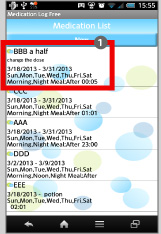
 You can confirm the added data in the list.
You can confirm the added data in the list.
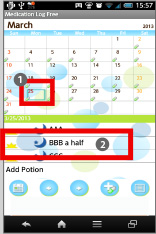
 Return to the calendar and select 25th.
Return to the calendar and select 25th.  Confirm added data is saved on and after the 25th.
Confirm added data is saved on and after the 25th.
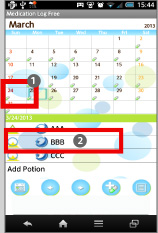
 Go back to the previous day on 24th.
Go back to the previous day on 24th. It is not changed.
It is not changed.
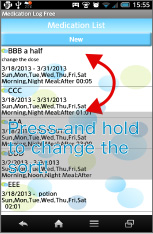
 Press-and-hold to change the sort of the medicine list! So simple!
Press-and-hold to change the sort of the medicine list! So simple!
 Click the link below to download Medication Log from yourmobile.(To download Medication Log, open our website with your mobile and tap the right link.) Medication Log Medication Log Free
Click the link below to download Medication Log from yourmobile.(To download Medication Log, open our website with your mobile and tap the right link.) Medication Log Medication Log Free
 Click QR cord below. The link to the Android market will be sent your mobile.Tap the QR cord if you visit our website with your mobile.
Click QR cord below. The link to the Android market will be sent your mobile.Tap the QR cord if you visit our website with your mobile.
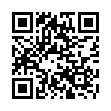 Medication Log
Medication Log
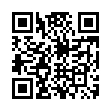 Medication Log Free
Medication Log Free