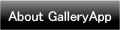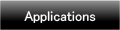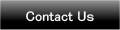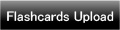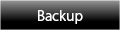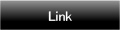Home | Applications | SukuSuku Jikanbo
SukuSuku Jikanbo
The collaboration project with a time-management specialist Nami Arakawa finally released!
What moms want is more time!Mom who has a baby is too busy for childcare and house chores. Busy mother can't go out anytime she wants or relax. The baby needs to be breast-fed and changed diapers morning, noon and night.
SukuSuku Jikanbo is just for those moms! Keeping track of time-management log “Jikanbo”, you will see the quality use of time that you are not usually aware of.
Creating the log is very easy! Just tap a cell of the time-line and select an icon of baby's and mom's behavior.
You can save what you want to do in TODO-line when baby's sleeping. When you have done what you saved in TODO-line, add ◯ mark on the icon, add ☓ mark when you couldn't have done.
By comparing baby's and mother's behavior, you will understand when is the best time to do things for yourself.You will get the knack of how you manage your time better by using this SukuSuku Jikanbo!
Added a new backup function Export Cloud! You can save, send and retrieve your data by using "Gmail" and "Google Drive". Please click Here to check the detailed description.
SukuSuku Jikanbo Howto Guide
 Modifications
Modifications
No modifications.
 Menu Buttons
Menu Buttons
❶ 「Base Setting」:Select the display of the timeline.
❷ 「Setting」:Set basic functions of the app.
❸ 「Passrward」:Passward setting.
❹ 「Backup」:
 Import SD card: Import data from SD card.
Import SD card: Import data from SD card.
 Export SD card: Export data to SD card.
Export SD card: Export data to SD card.
 Export Cloud:You can backup data to Google Drive and Dropbox.*Please install either software from the market.
Export Cloud:You can backup data to Google Drive and Dropbox.*Please install either software from the market.
❺ 「help」:Help menu.
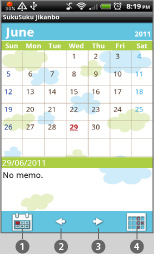
- Calendar Screen
 “Today” button:Go back to today’s date.
“Today” button:Go back to today’s date. “Left” button:Move the date to left.
“Left” button:Move the date to left. “Right” button:Move the date to right.
“Right” button:Move the date to right. “Jikanbo” button:Move to the “Jikanbo”screen.
“Jikanbo” button:Move to the “Jikanbo”screen.
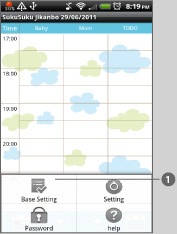
- Initial Screen
- Press “Jikanbo” button of the calendar to move to this “Jikanbo (time-management log)” screen.
 Press “Menu” first then select“Base Setting” to set the display of the time-line hours.
Press “Menu” first then select“Base Setting” to set the display of the time-line hours.
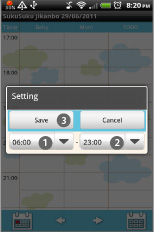
- “Base Setting” pop-up window.
 Select the start time.
Select the start time. Select the end time.
Select the end time. When you finish selecting the time, press “Save”.
When you finish selecting the time, press “Save”.
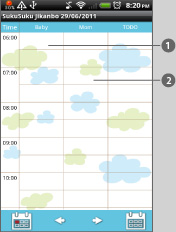
- Let”s add baby’s behavior icon first in the time-line.
 Tap a cell of Baby’s time-line.
Tap a cell of Baby’s time-line. Tap a cell of Mom’s time-line, when you want to add mom’s behavior icons.
Tap a cell of Mom’s time-line, when you want to add mom’s behavior icons.- *You can add in the time-line,Icons,Both Icons and Text, andText.
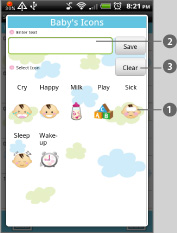
- Baby’s Icons Selection Screen.
 Select an icon → it will be saved in the time-line automatically.
Select an icon → it will be saved in the time-line automatically. You can save text as well. Press “Save” after entering the text.
You can save text as well. Press “Save” after entering the text. When you want to delete the icon you saved in the time-line, tap the icon you want to delete→then tap “Clear”.
When you want to delete the icon you saved in the time-line, tap the icon you want to delete→then tap “Clear”.
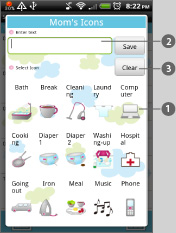
- Mom’s Icons Selection Screen.
 Select an icon → it will be saved in the time-line automatically.
Select an icon → it will be saved in the time-line automatically. You can save text as well. Press “Save” after entering the text.
You can save text as well. Press “Save” after entering the text. When you want to delete the icon you saved in the time-line, tap the icon you want to delete→then tap “Clear”.
When you want to delete the icon you saved in the time-line, tap the icon you want to delete→then tap “Clear”.
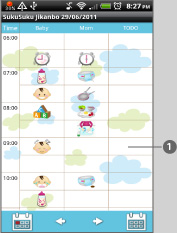
- This is the image when you saved the icons.
- When baby’s sleeping is the only free time for moms. Les’s do something for yourself! Save TODO icons in the TODO time-line!
 Tap a cell of TODO time-line.
Tap a cell of TODO time-line.
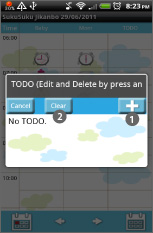
- This pop-up window will appear.
 First, tap this “Add” button. Then another pop-up windowappear. See left below image.
First, tap this “Add” button. Then another pop-up windowappear. See left below image. When you want to delete the icon you saved in TODO time-line, tap the icon you want to delete→then tap “Clear”.
When you want to delete the icon you saved in TODO time-line, tap the icon you want to delete→then tap “Clear”.
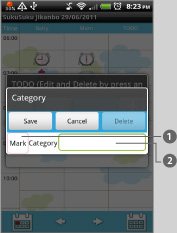
 Tap this “Mark” button to add TODO icons. TODO icons list will appear. see right →
Tap this “Mark” button to add TODO icons. TODO icons list will appear. see right → When you can't find the icon that you want, you can enter text here insted.
When you can't find the icon that you want, you can enter text here insted.- *You can add in the time-line,Icons,Both Icons and Text, andText.
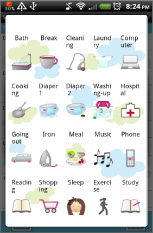
- TODO icon list. Select an icon then move to the Calegory screen.
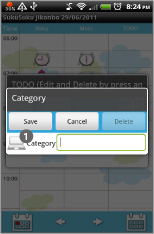
 When you select a TODO icon, you see this pop-up window. You can confirm the icon you selected is displayed ①. Press “Save” to add the icon in the list.
When you select a TODO icon, you see this pop-up window. You can confirm the icon you selected is displayed ①. Press “Save” to add the icon in the list.
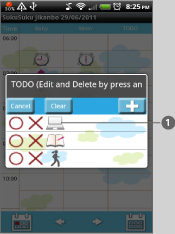
 You can see the icon added in the list ①. If you have several icons in the list, you choose one and tap the icon to add in TODO time-line.
You can see the icon added in the list ①. If you have several icons in the list, you choose one and tap the icon to add in TODO time-line.- *If you don't tap the icon here, it will not be added in the TODO time-line.
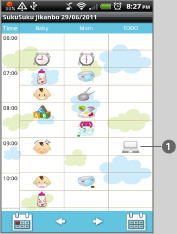
 You can confirm the icon added in the time-line ①.
You can confirm the icon added in the time-line ①.
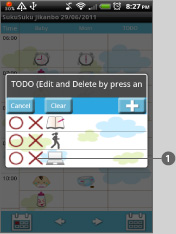
- Have you done what you wanted to do? When you have done, tap ◯, when you couldn’t have done, tap ×.
 Tap here ◯ or ×, these mark will be displayed on the right-top corner of the icon.
Tap here ◯ or ×, these mark will be displayed on the right-top corner of the icon.
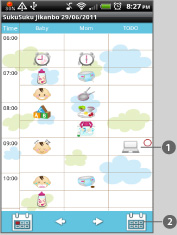
 You can see ◯ here.
You can see ◯ here.- *By comparing Baby's behavior, Mom's behavior and TODO icons, check where you eat up so much time. Then you can think the better use of time for the next day.
 “Calendar" button:Go back to the calendar.
“Calendar" button:Go back to the calendar.
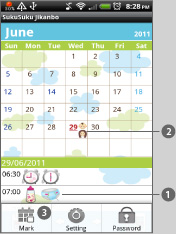
 When you go back to the calendar, you can see saved icons in the list ①.
When you go back to the calendar, you can see saved icons in the list ①. When you save something on“Jikanbo” screen, those marks will be dispalyed on the date.
When you save something on“Jikanbo” screen, those marks will be dispalyed on the date. “Mark” button: You can add other mark on the date.*You can deleter the markyou add by tapping twice the same mark.
“Mark” button: You can add other mark on the date.*You can deleter the markyou add by tapping twice the same mark.
 Click the link below to download SukuSuku Jikanbo from yourmobile.(To download SukuSuku Jikanbo, open our website with your mobile and tap the right link.) SukuSuku Jikanbo SukuSuku Jikanbo Free
Click the link below to download SukuSuku Jikanbo from yourmobile.(To download SukuSuku Jikanbo, open our website with your mobile and tap the right link.) SukuSuku Jikanbo SukuSuku Jikanbo Free
 Click QR cord below. The link to the Android market will be sent your mobile.Tap the QR cord if you visit our website with your mobile.
Click QR cord below. The link to the Android market will be sent your mobile.Tap the QR cord if you visit our website with your mobile.
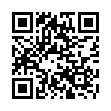 SukuSuku Jikanbo
SukuSuku Jikanbo
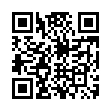 SukuSuku Jikanbo Free
SukuSuku Jikanbo Free