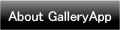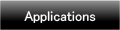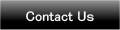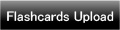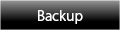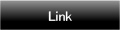Home | Applications | NoteCalendar
NoteCalendar
This is the application you can leave your note (memo) on the calendar. Select a post-it for the note and see the saved notes in the list.
When the content of note is done, check the checkbox, confirm if it is done or not by checkmarks on the calendar. The post-it appears on the date when there is note, so you can confirm it on the calendar at one view!
Added a new backup function Export Cloud! You can save, send and retrieve your data by using "Gmail" and "Google Drive". Please click Here to check the detailed description.
NoteCalendar Howto Guide
 Modifications
Modifications
 Added a new backup function "Export Cloud"!
Added a new backup function "Export Cloud"!
 Menu Buttons
Menu Buttons
❶ 「Setting」:Set basic functions of the app.
❷ 「Password」:Password setting.
❸ 「Repeat」:You can save repeated plans of a daily, weekly, monthly and annual plans.
❹ 「Backup」:
 Import SD card: Import data from SD card.
Import SD card: Import data from SD card.
 Export SD card: Export data to SD card.
Export SD card: Export data to SD card.
 Export Cloud:You can backup data to Google Drive and Dropbox.*Please install either software from the market.
Export Cloud:You can backup data to Google Drive and Dropbox.*Please install either software from the market.
❺ 「Copy to SD card」:Copy the data to internal and external SD card.
❻ 「More」:
 「Recovery」:Use this function when you want to return to the previous data. *Please note that the current data will be deleted when you use this function.
「Recovery」:Use this function when you want to return to the previous data. *Please note that the current data will be deleted when you use this function.
 「Exit」:Exit the app.
「Exit」:Exit the app.
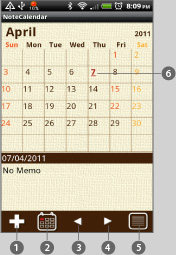
- Initial Screen.
 Add Button: Select the date you want to add a note→tap this “Add”button to move to the entry screen.
Add Button: Select the date you want to add a note→tap this “Add”button to move to the entry screen. Today Button: Go back to today’s date.
Today Button: Go back to today’s date. Left Button: Move date to the left.
Left Button: Move date to the left. Right Button: Move date to the right.
Right Button: Move date to the right. List Button: You can see saved notes in the list.
List Button: You can see saved notes in the list.
 Red & bold with underline is today’s date.
Red & bold with underline is today’s date.
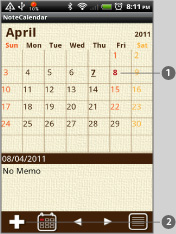
- Let’s save a note here!
 Select the date.
Select the date.  Tap this “Add” button then move to the entry screen. See right→.
Tap this “Add” button then move to the entry screen. See right→.
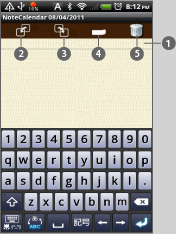
 Enter the note (memo).
Enter the note (memo). Move the note to the previous day.
Move the note to the previous day. Move the note to the next day.
Move the note to the next day. Select a post-it for your memo. *There are 5 colors.
Select a post-it for your memo. *There are 5 colors. Delete the memo.
Delete the memo.
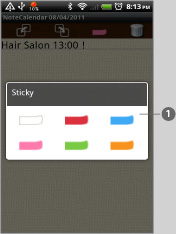
 When you tap the post-it icon, this pop-up appears. Select a post-it for your memo.
When you tap the post-it icon, this pop-up appears. Select a post-it for your memo. After selecting the post-it, press“Return” button of your mobile to go back to the calendar.
After selecting the post-it, press“Return” button of your mobile to go back to the calendar.
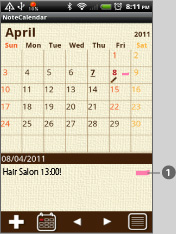
 You can see the note is saved here.
You can see the note is saved here.- Tap the note, then you go back to the entry screen again.
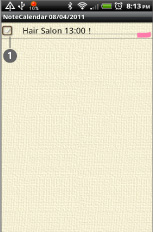
 Checkbox appears here. Check the checkbox when you
complete the content of the note.
Checkbox appears here. Check the checkbox when you
complete the content of the note.
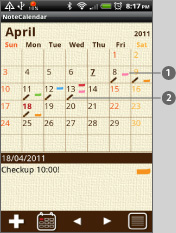
 You can add 5 post-it on a date.
You can add 5 post-it on a date.  When there is note, the pensil mark appears on
the date.
When there is note, the pensil mark appears on
the date.
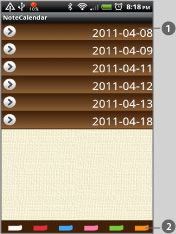
- Tap “List” button then you can see saved notes in the list.
 Tap the date to see the content of the note.
Tap the date to see the content of the note. Select a color here then the list display will be switched by its color.
Select a color here then the list display will be switched by its color.
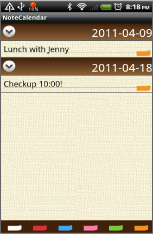
- This is the example of when the orange color is selected.
 Click the link below to download NoteCalendar from yourmobile. (To download NoteCalendar, open our website with your mobile and tap the right link.) NoteCalendar NoteCalendar Free
Click the link below to download NoteCalendar from yourmobile. (To download NoteCalendar, open our website with your mobile and tap the right link.) NoteCalendar NoteCalendar Free
 Click QR cord below. The link to the Android market will be sent your mobile.Tap the QR cord if you visit our website with your mobile.
Click QR cord below. The link to the Android market will be sent your mobile.Tap the QR cord if you visit our website with your mobile.
 NoteCalendar
NoteCalendar
 NoteCalendar Free
NoteCalendar Free