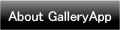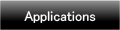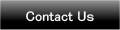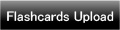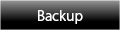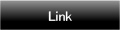Home | Applications | Health Log
Health Log
Health Log is the application that you can keep track of daily health data, exercise data and keep up personal healthcare!
You can keep up weight, exercise and health condition for the purpose of your health maintenance with one app!
Added a new backup function Export Cloud! You can save, send and retrieve your data by using "Gmail" and "Google Drive". Please click Here to check the detailed description.
Health Log Howto Guide
 Modifications
Modifications
 Added a new backup function "Export Cloud"!
Added a new backup function "Export Cloud"!
 Menu Buttons
Menu Buttons
❶ 「Base Setting」:Save your personal info.
❷ 「Email」:Send the calendar as an image by email.
❸ 「Display items」:Choose the items of sports.
❹ 「Setting」:Set basic functions of the app.
❺ 「Password」:Password Setting.
❻ 「More」:
 「Backup」:
-----Import SD card: Import data from SD card.
-----Export SD card: Export data to SD card.
-----Export Cloud:You can backup data to Google Drive and Dropbox.*Please install either software from the market.
「Backup」:
-----Import SD card: Import data from SD card.
-----Export SD card: Export data to SD card.
-----Export Cloud:You can backup data to Google Drive and Dropbox.*Please install either software from the market.
 「Help」:Help menu.
「Help」:Help menu.
 「Copy to SD Card」:Copy the data to internal and external SD card.
「Copy to SD Card」:Copy the data to internal and external SD card.
 「Recovery」:Use this function when you want to return to the previous data. *Please note that the current data will be deleted when you use this function.
「Recovery」:Use this function when you want to return to the previous data. *Please note that the current data will be deleted when you use this function.
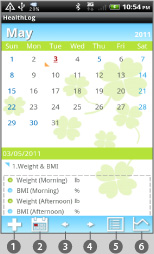
- Initial screen
 Add Button:Select a date→Tap this button, then a popup window appears.
Add Button:Select a date→Tap this button, then a popup window appears. Today Button:Go back to today's date.
Today Button:Go back to today's date. Left Button:Move dates to the left.
Left Button:Move dates to the left. Right Button:Move the date to the right.
Right Button:Move the date to the right. List Button:Tap this button to select a list that you want to display ( Photo or Condition).
List Button:Tap this button to select a list that you want to display ( Photo or Condition). Graph Button:Display a graph.*There are 12 different graphs to choose from.
Graph Button:Display a graph.*There are 12 different graphs to choose from.
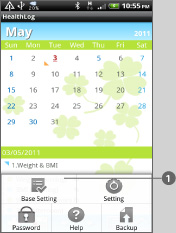
- Let's enter your personal data first!
 Press "Menu" then select "Base Setting".
Press "Menu" then select "Base Setting".
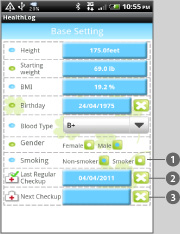
- Base Setting screen.
- Here, you select data that want to save as a log.
 When you select "Non-smoker", Smoking category in "Condition" screen doesn't appear.
When you select "Non-smoker", Smoking category in "Condition" screen doesn't appear. When you enter the last checkup date, hospital&checkmark icon will be displayed on the calendar so you can check it when you did lasttime at one view.。
When you enter the last checkup date, hospital&checkmark icon will be displayed on the calendar so you can check it when you did lasttime at one view.。 When enter next checkup date, hospital icon will be displayed on the calendar.
When enter next checkup date, hospital icon will be displayed on the calendar.
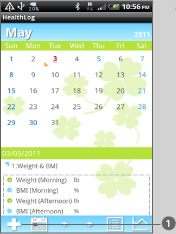
 After entering data in Base Setting, go back to the calendar.
After entering data in Base Setting, go back to the calendar.- Then, select a date→tap "Add" button. "Select Registration" popup window appears.
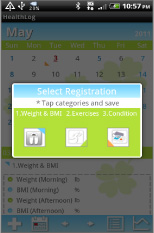
- Here, you select a category to enter your daily data.
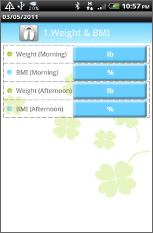
- Weight & BMI screen.
- You can save morning and afternoon records.
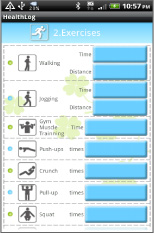
- Exercise screen.
- Select a sport or sports you did the day. Tap each button, a calculator appears then enter and press "back" button of the mobile to save.
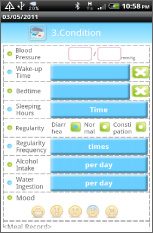
- Condition screen.
- Select categories you want to save and enter the daily data. "Mood" has multiple choices.
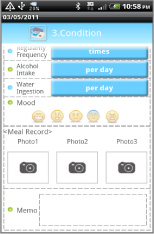
- Below Condition screen, there is Meal Record. Tap "Camera" then a popup window appears.
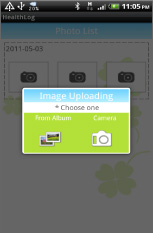
- Photo can be saved either "From Album" or "Camera".
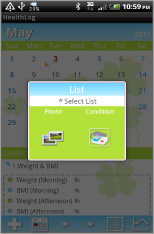
- When you save photos, go back to the calendar, then tap "List" button to see saved photos.
- Select "Photo" from List popup window.
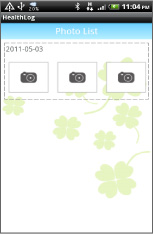
- You can see photos in the list.*This sample image has nosaved photos.
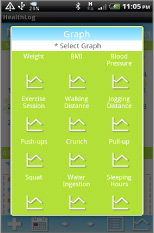
- Tap "Graph" button of the calendar,then this Graph popup window appears. Choose one to display.
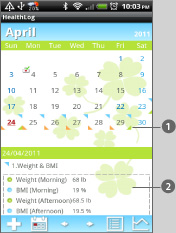
 When there is saved data, small triangles will be displayed on the calendar.
When there is saved data, small triangles will be displayed on the calendar.- blue: Weight&BMI
- Green:Exercise
- Orange:Condition
 Saved data will be displayed in the list here. Tap each category and jump to enter the data.
Saved data will be displayed in the list here. Tap each category and jump to enter the data.
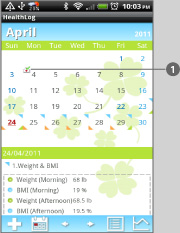
 When you enter the last checkup date, this icon will be displayed.
When you enter the last checkup date, this icon will be displayed.- This is the image when there is saved data.
 Click the link below to download Health Log from yourmobile.(To download Health Log, open our website with your mobile and tap the right link.) Health Log Health Log Free
Click the link below to download Health Log from yourmobile.(To download Health Log, open our website with your mobile and tap the right link.) Health Log Health Log Free
 Click QR cord below. The link to the Android market will be sent your mobile.Tap the QR cord if you visit our website with your mobile.
Click QR cord below. The link to the Android market will be sent your mobile.Tap the QR cord if you visit our website with your mobile.
 Health Log
Health Log
 Health Log Free
Health Log Free